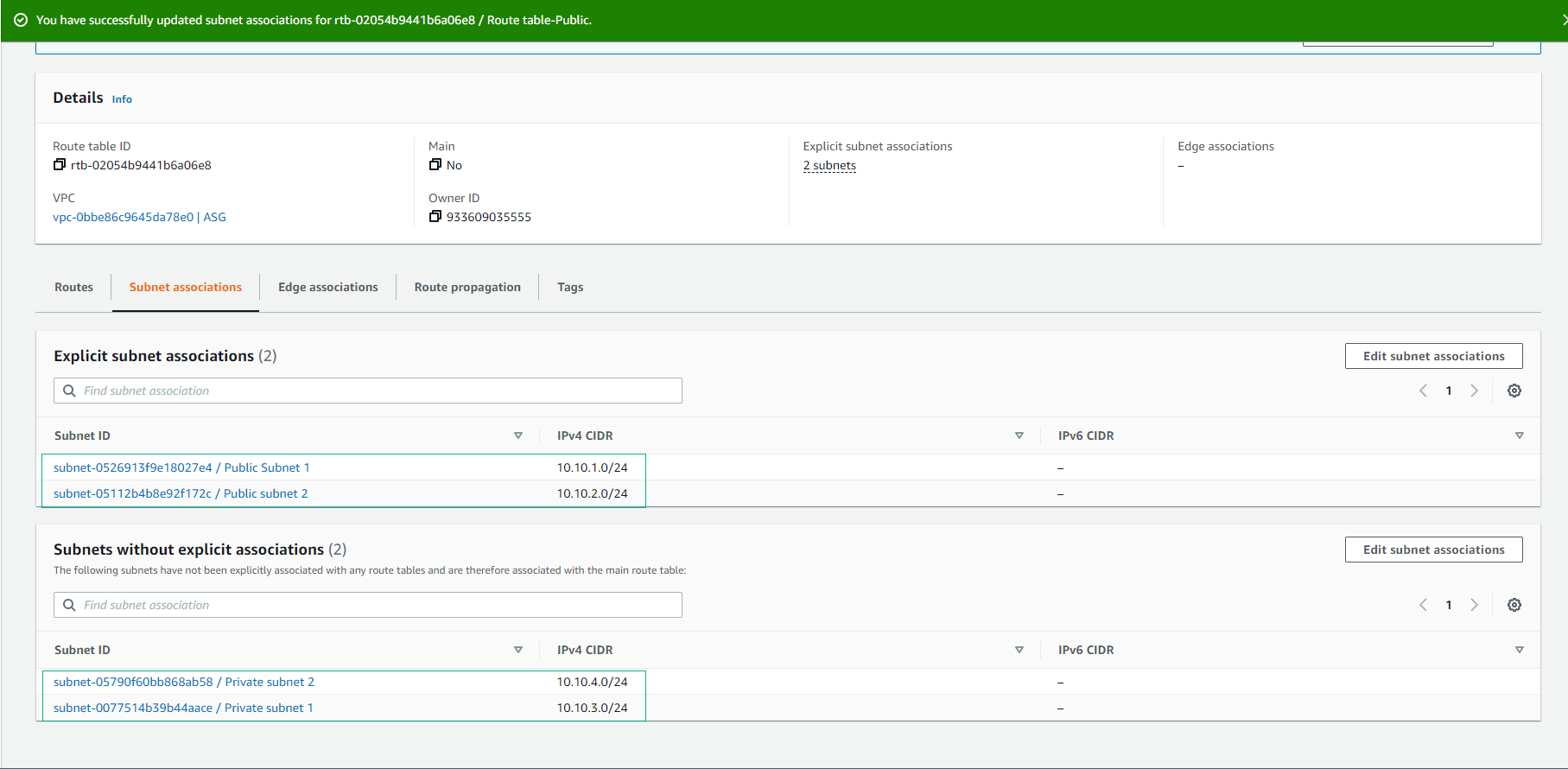Create Route Table
Create Route Table for Outbound Internet Routing via Internet Gateway
-
In the VPC interface:
- Select Route Tables.
- Click on Create route table.
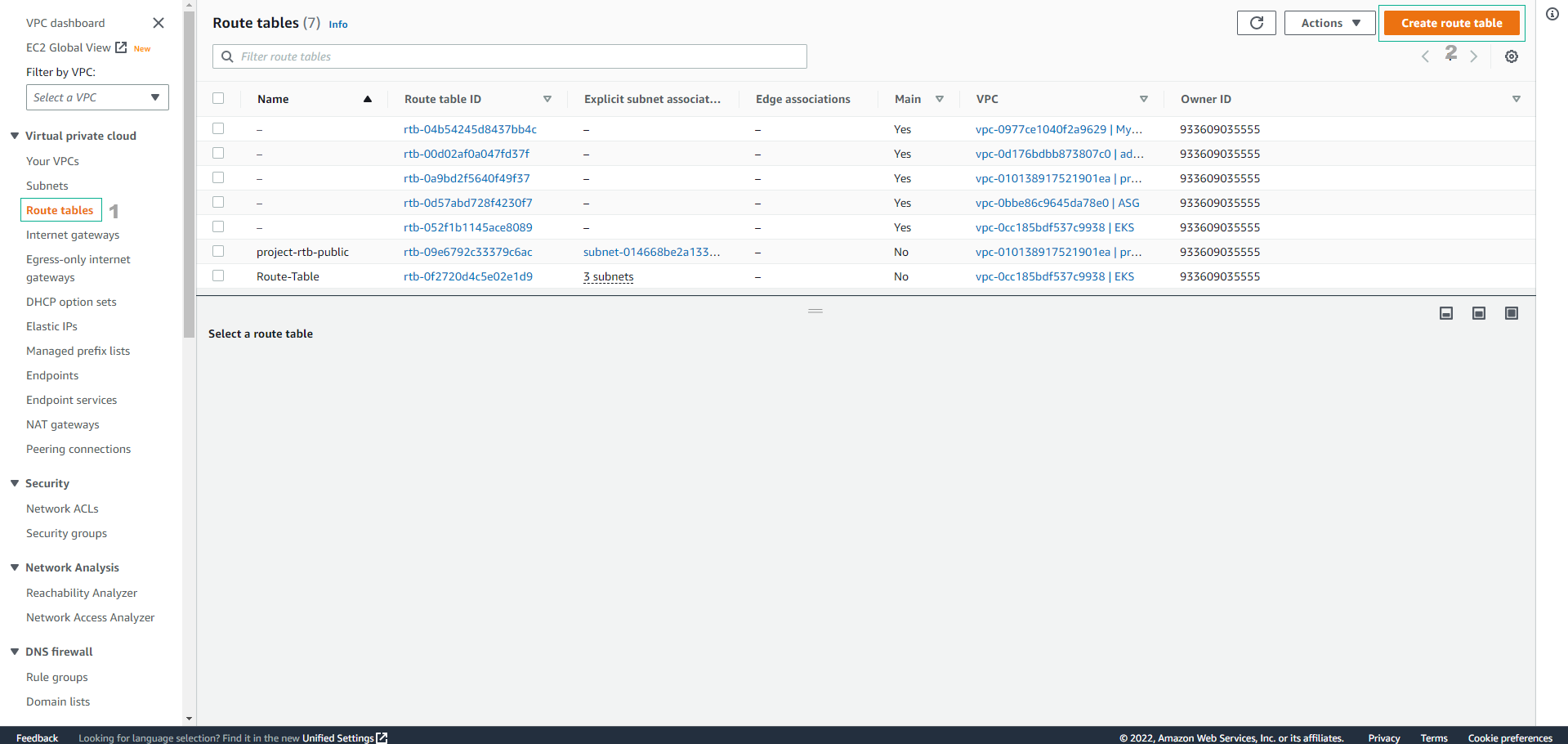
-
Configure the Route table:
- Enter a Name:
Route table-Public - Choose the VPC: Select ASG VPC (VPC ID will auto-fill).
- Click on Create route table.
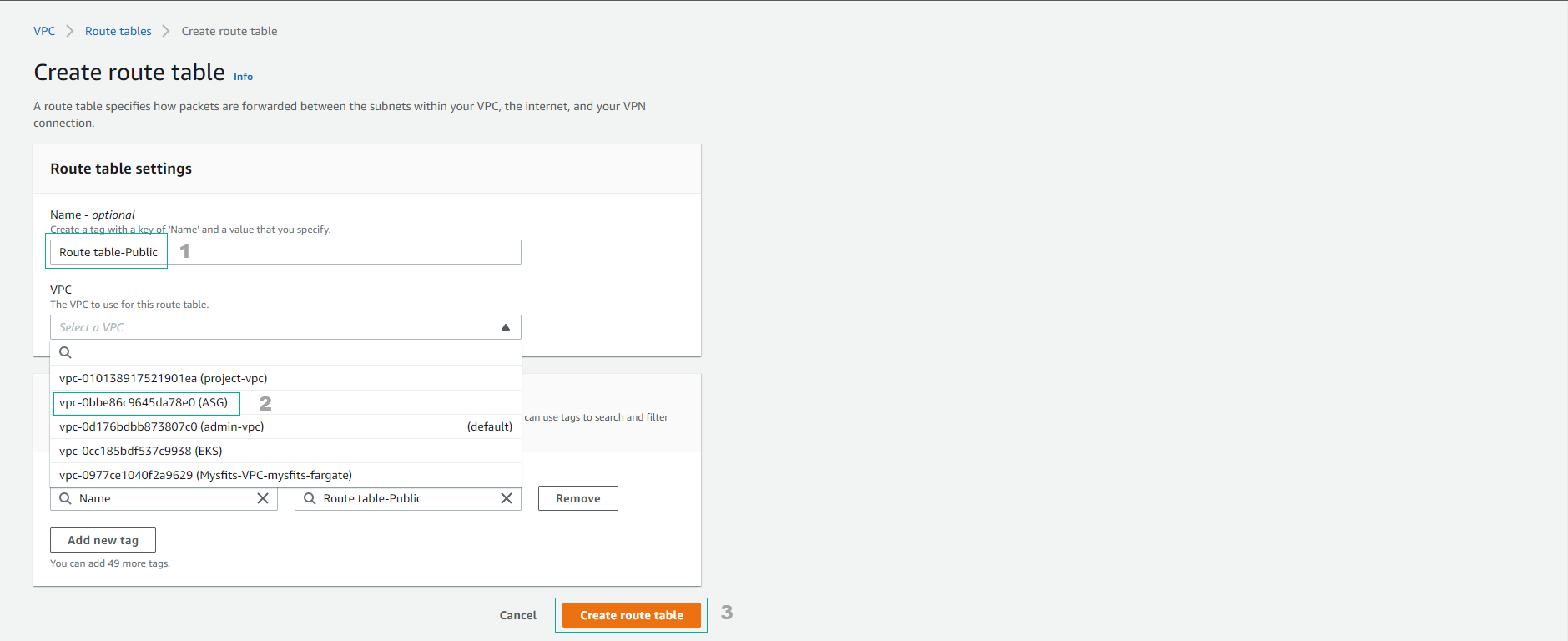
- Enter a Name:
-
Complete creating the Route table.
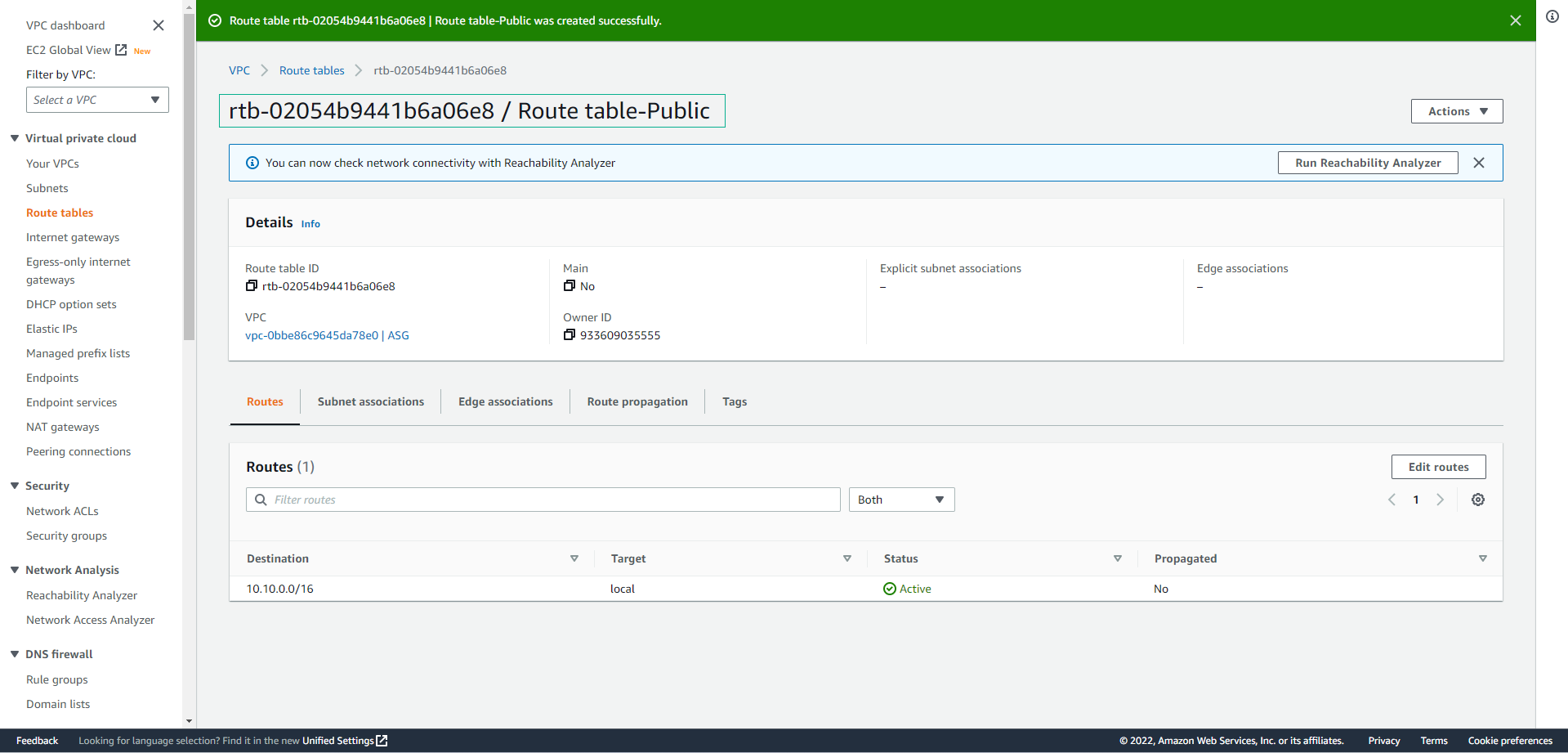
-
To make route edits:
- Select Actions.
- Choose Edit routes.
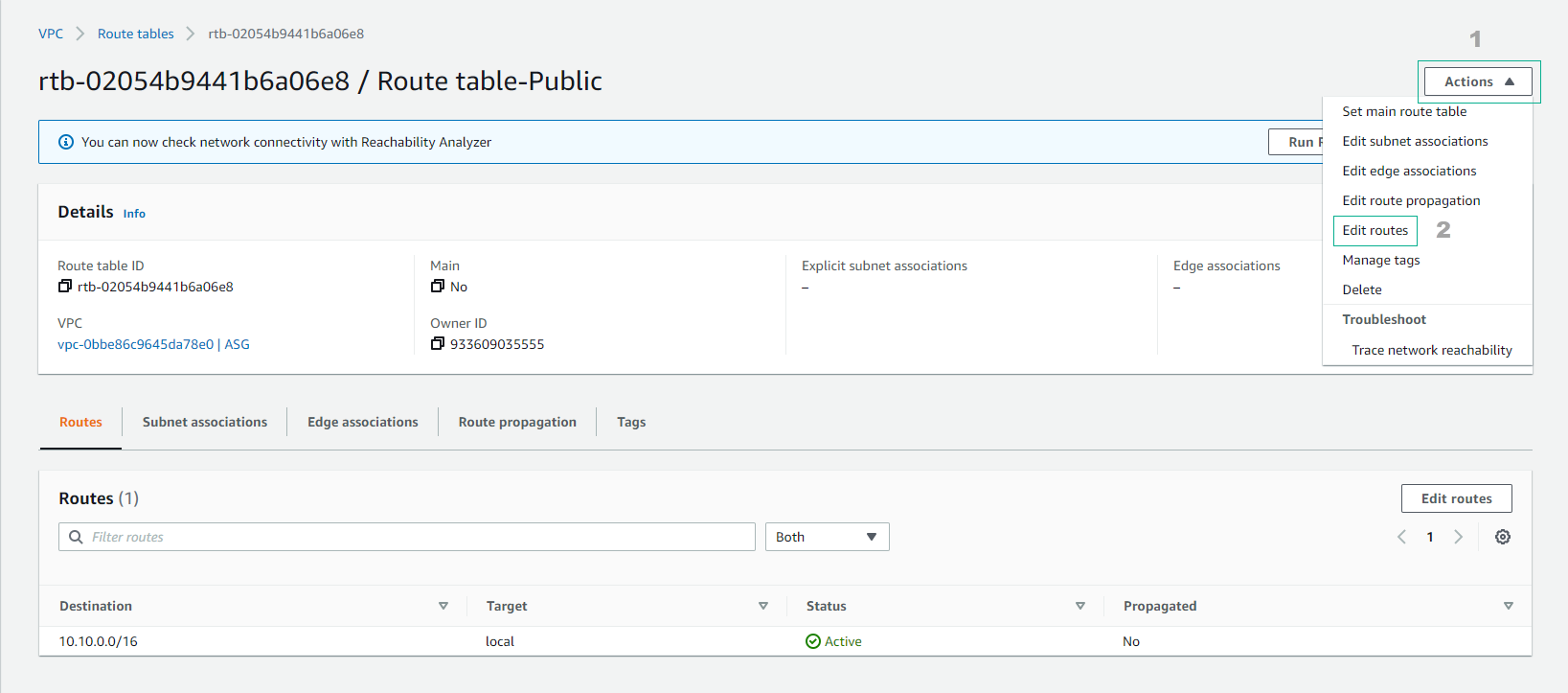
-
In the Edit routes interface:
- Click on Add route.
- Fill in the Destination CIDR:
0.0.0.0/0representing the Internet. - In the Target section, select Internet Gateway, then choose the created Internet Gateway (Gateway ID auto-fills).
- Click Save changes.
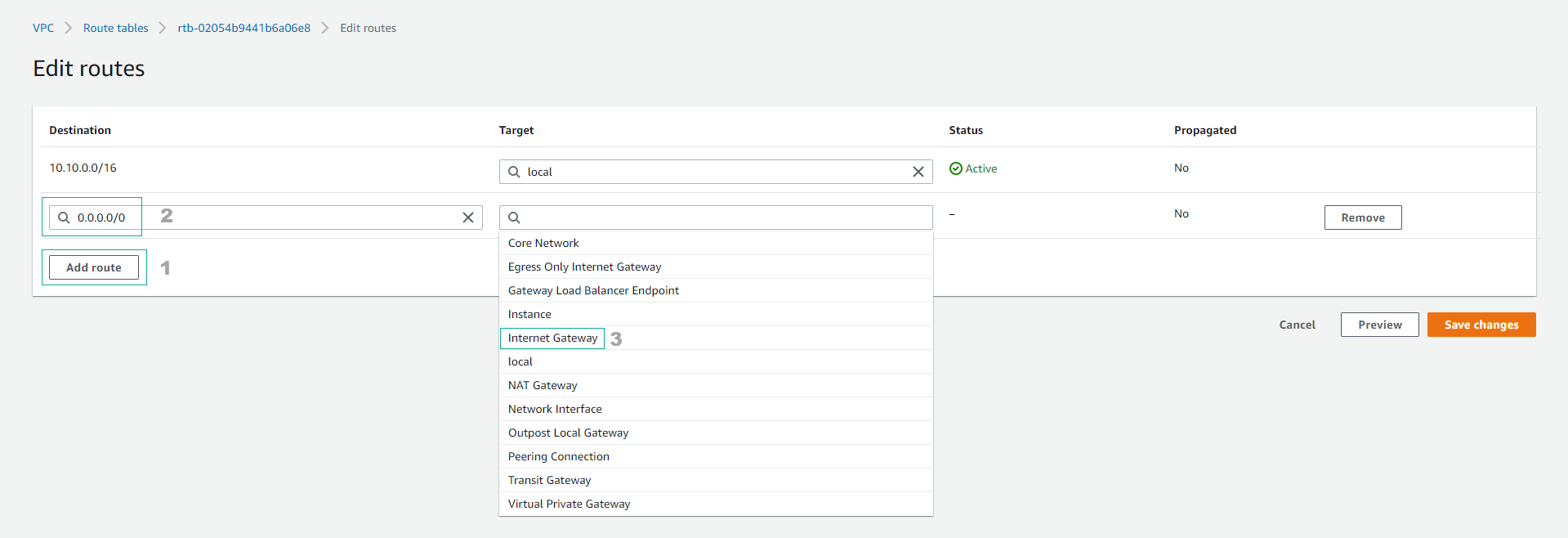
-
Review and confirm the updated Routes.
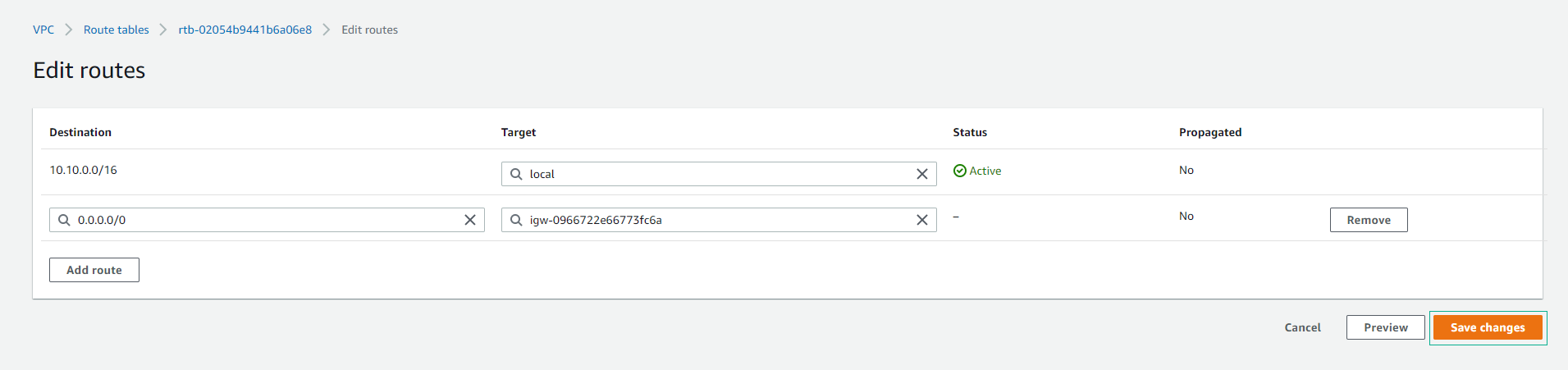
-
Ensure that Route table - Public is selected.
- Select Subnet Associations.
- Click on Edit subnet associations.
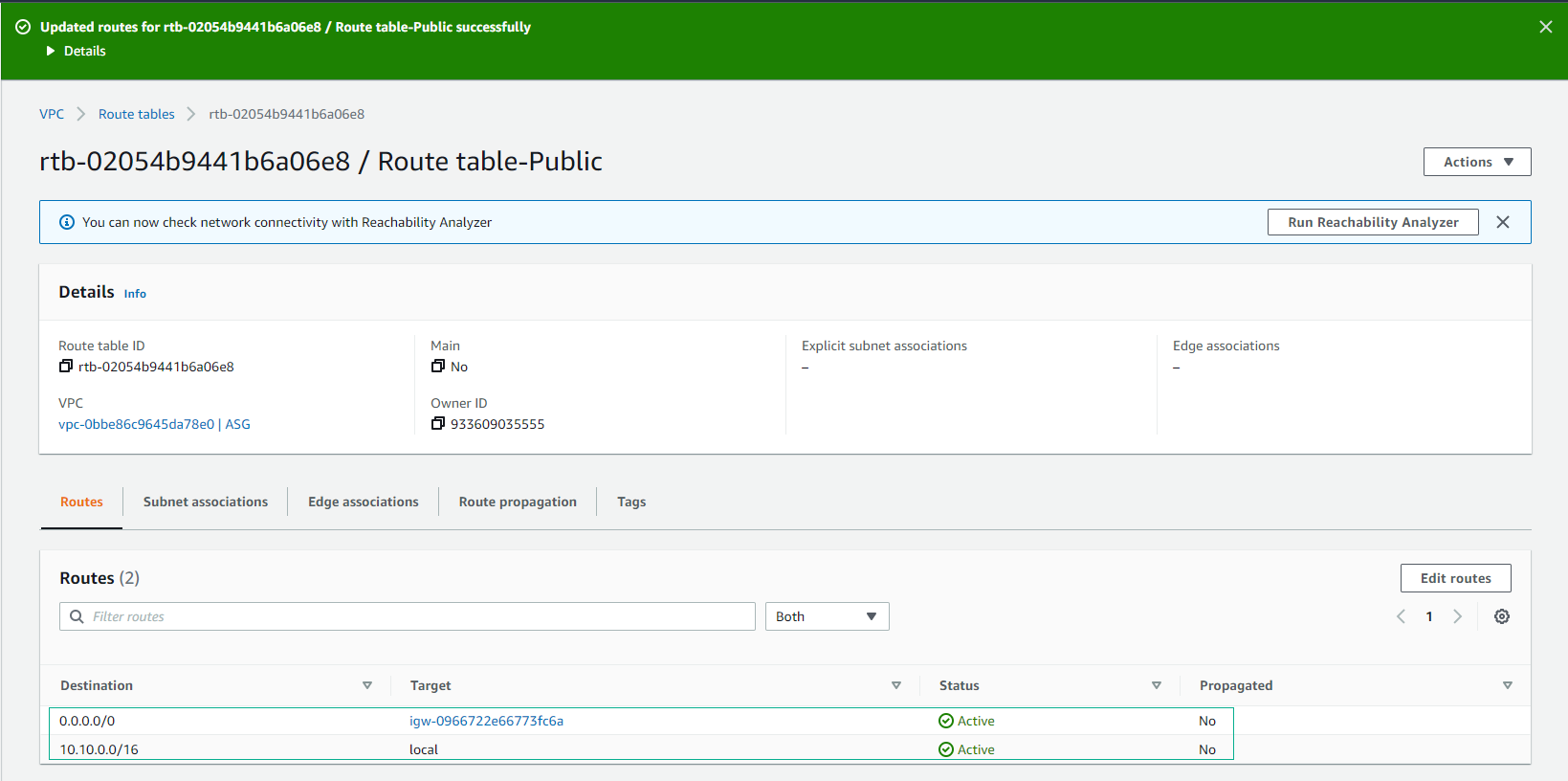
-
In the Edit subnet associations step:
- Adjust the width of the Subnet ID column by dragging the pane to the right.
- Select the appropriate 2 public subnets that were created.
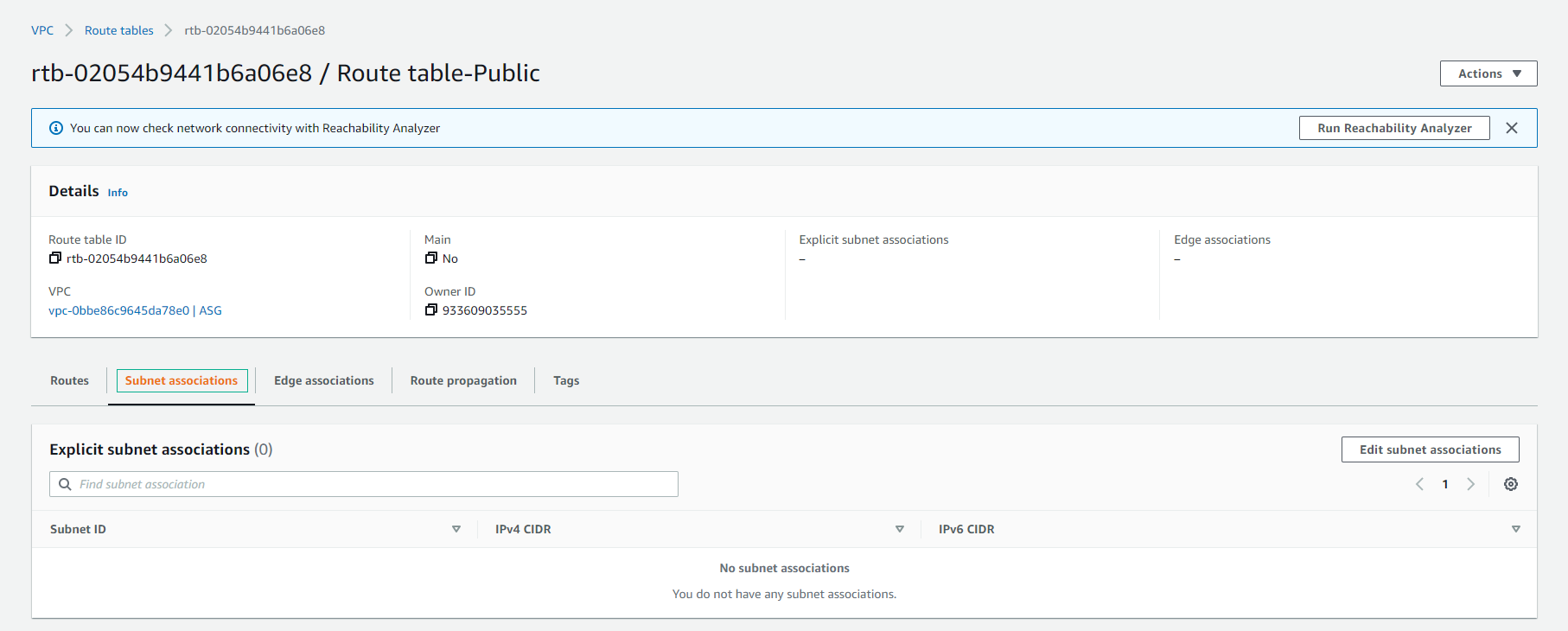
-
Click on Save associations.
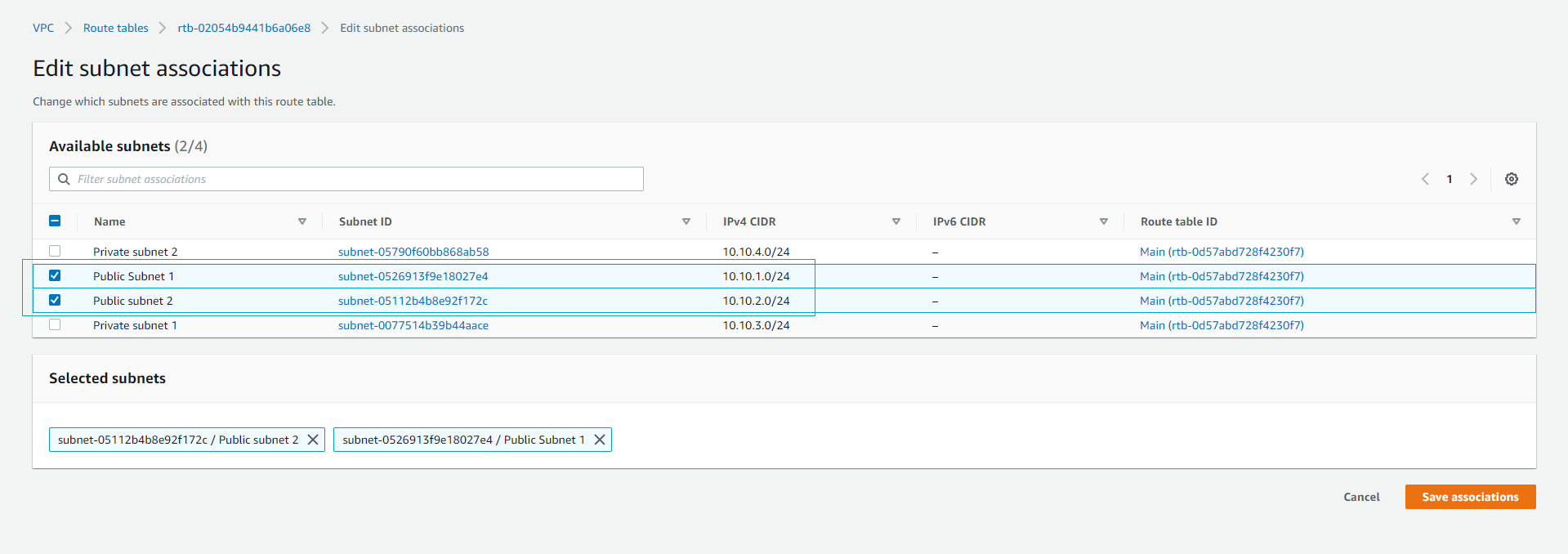
-
Review and confirm the updated Subnet associations.