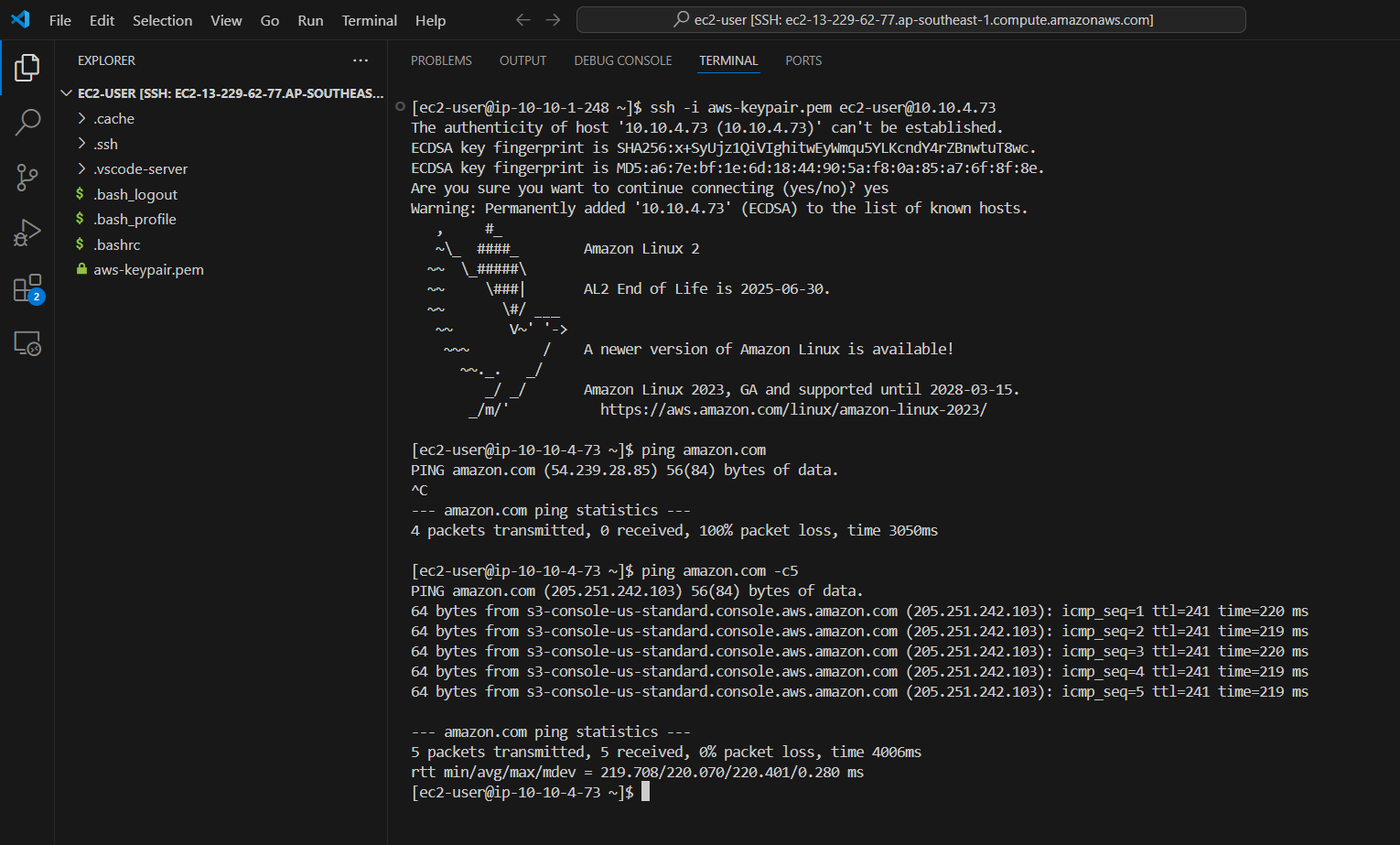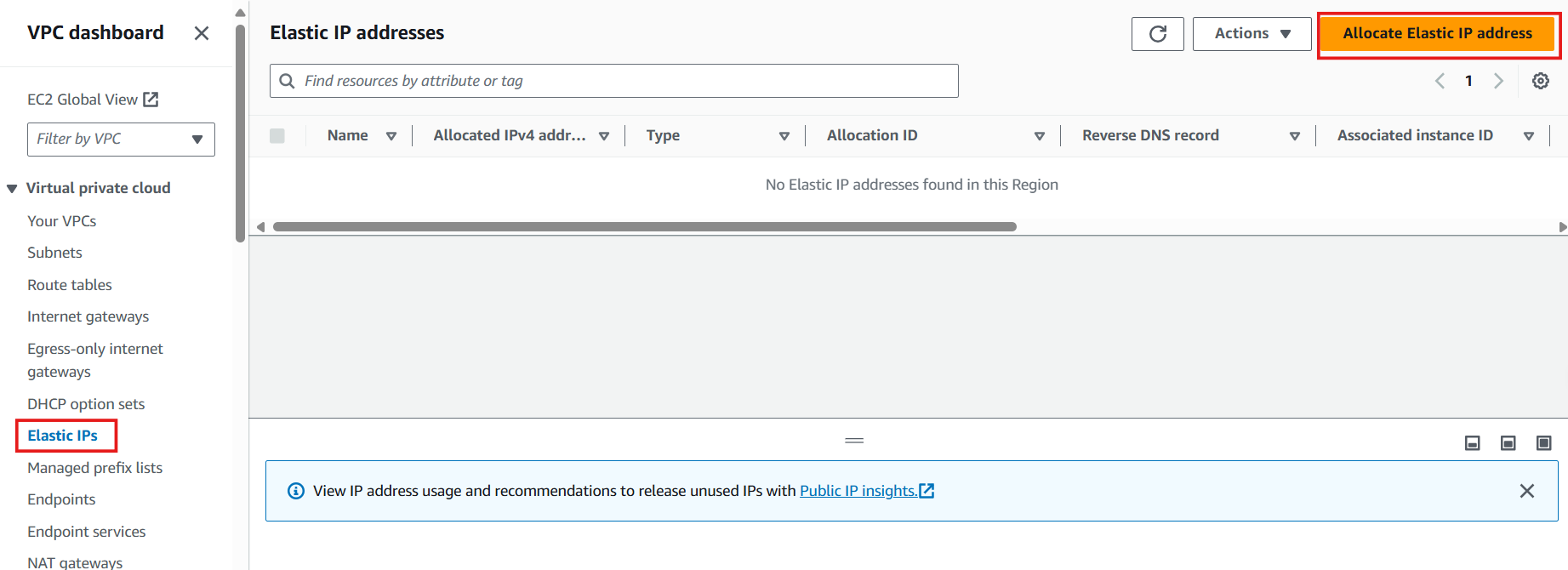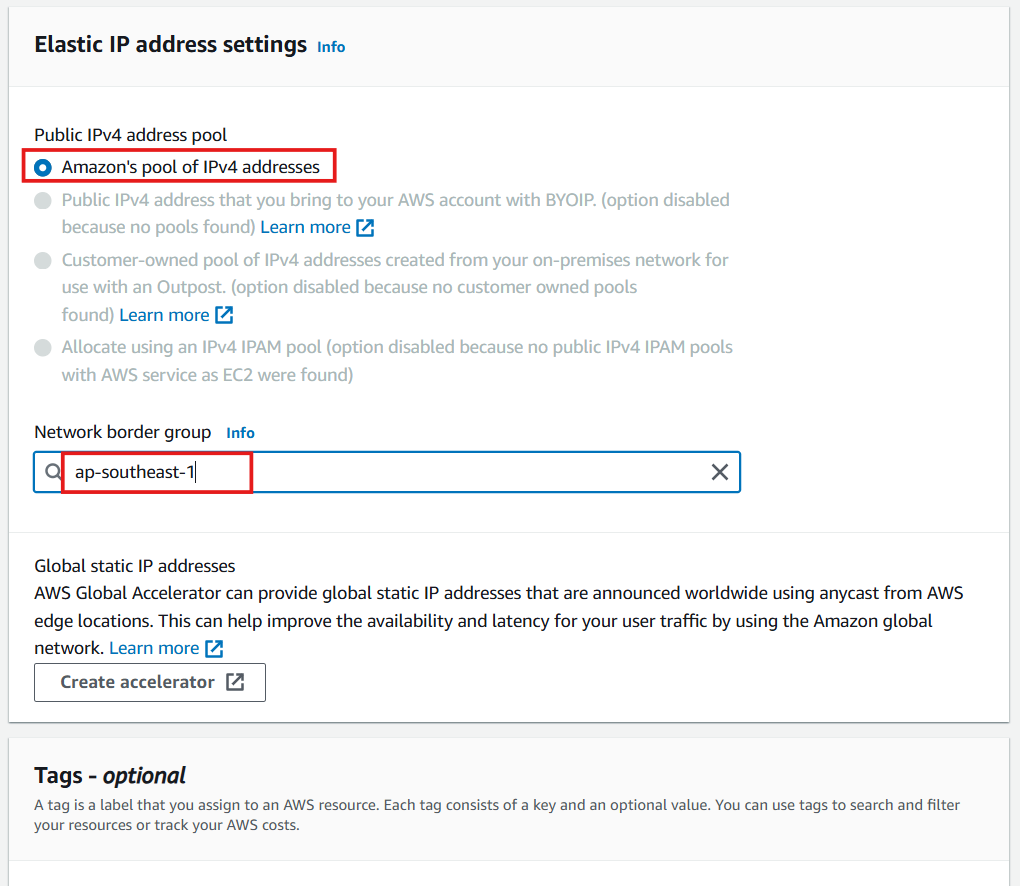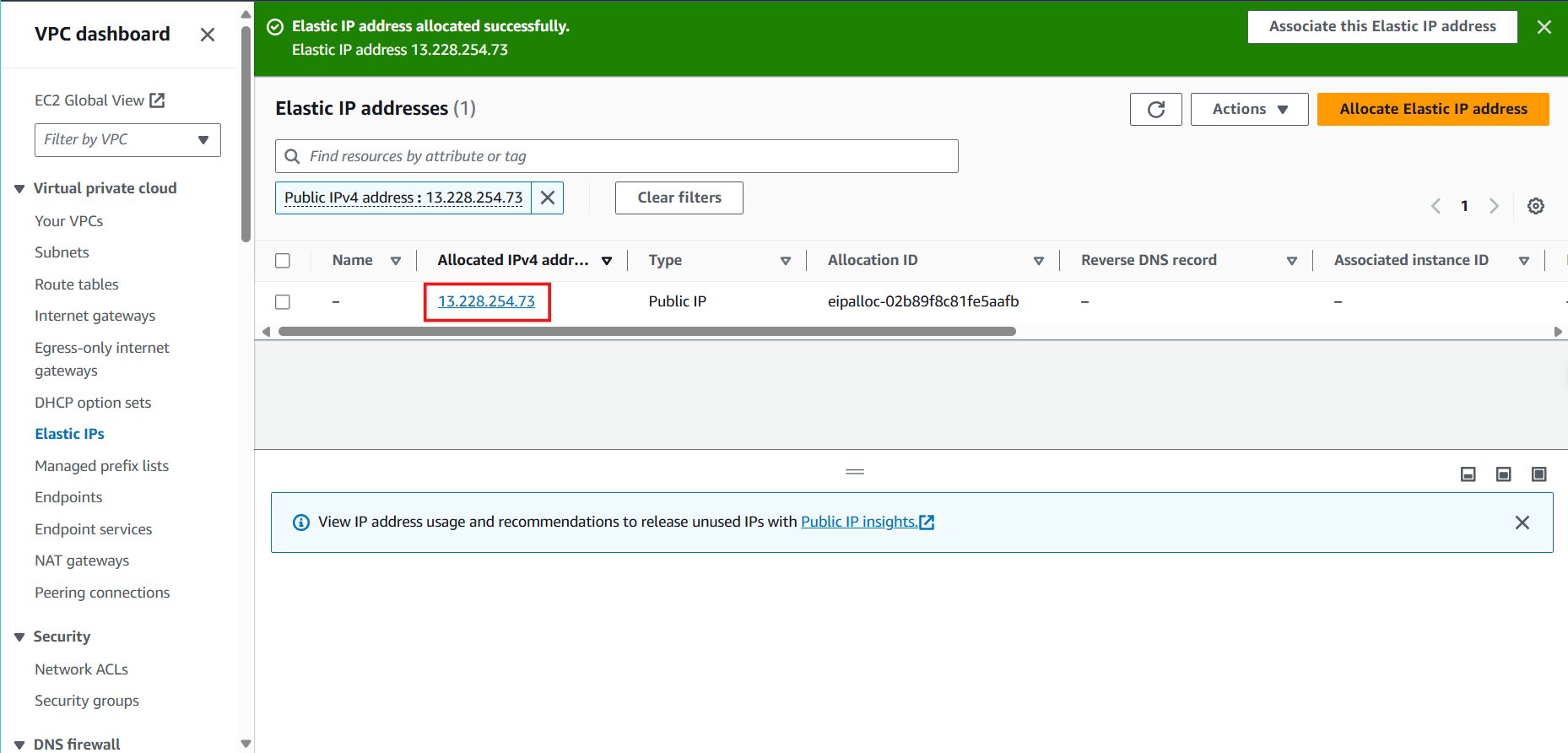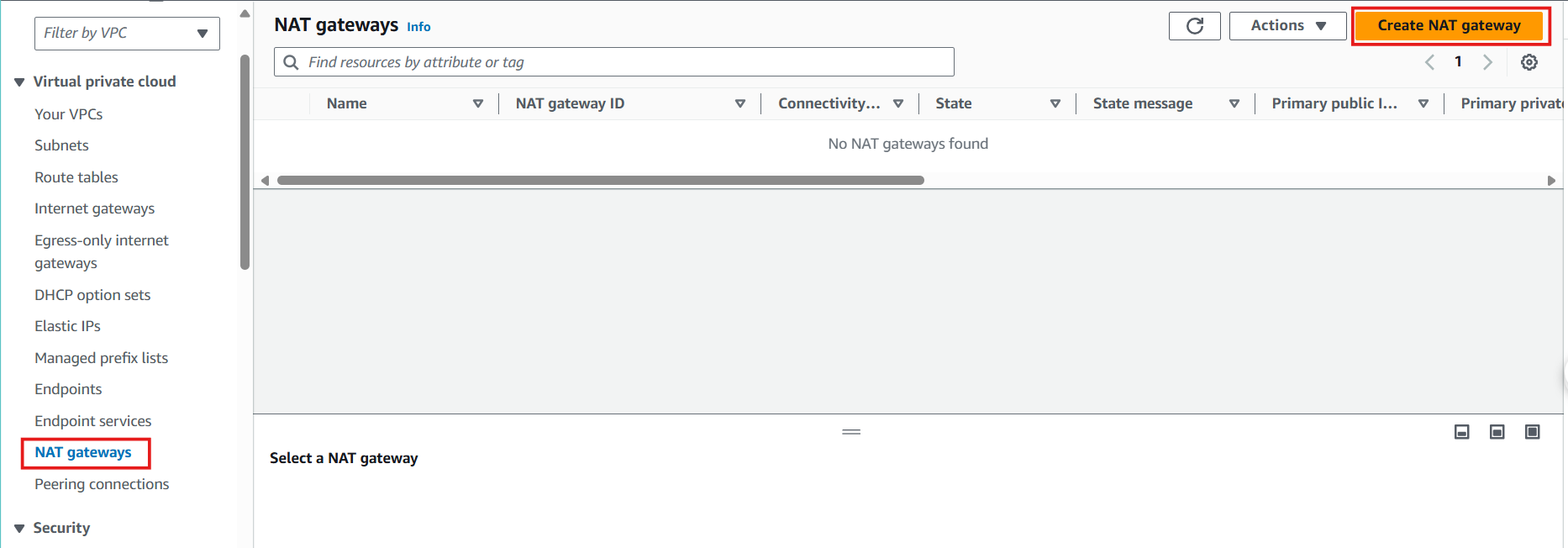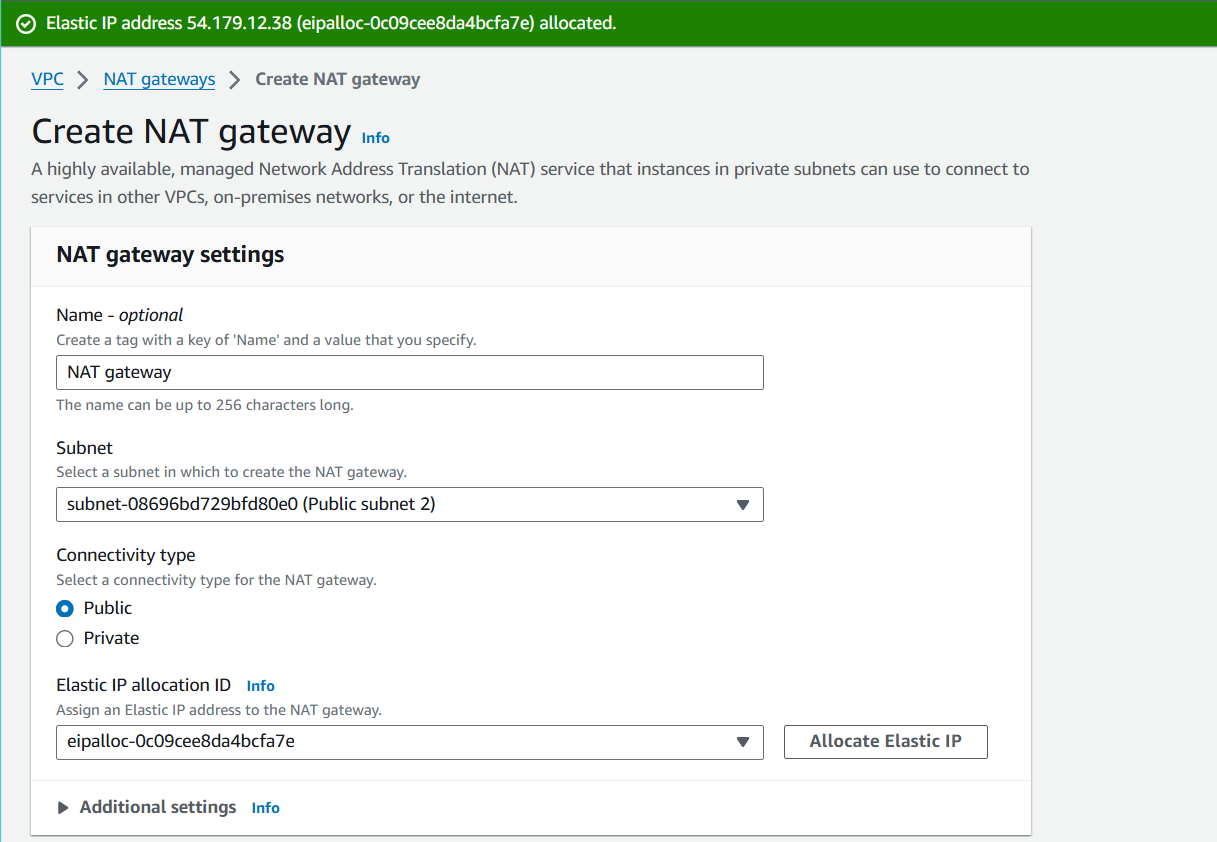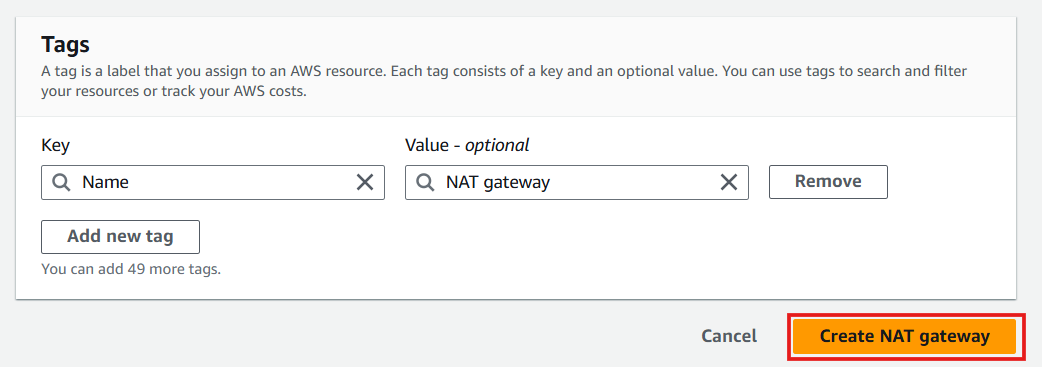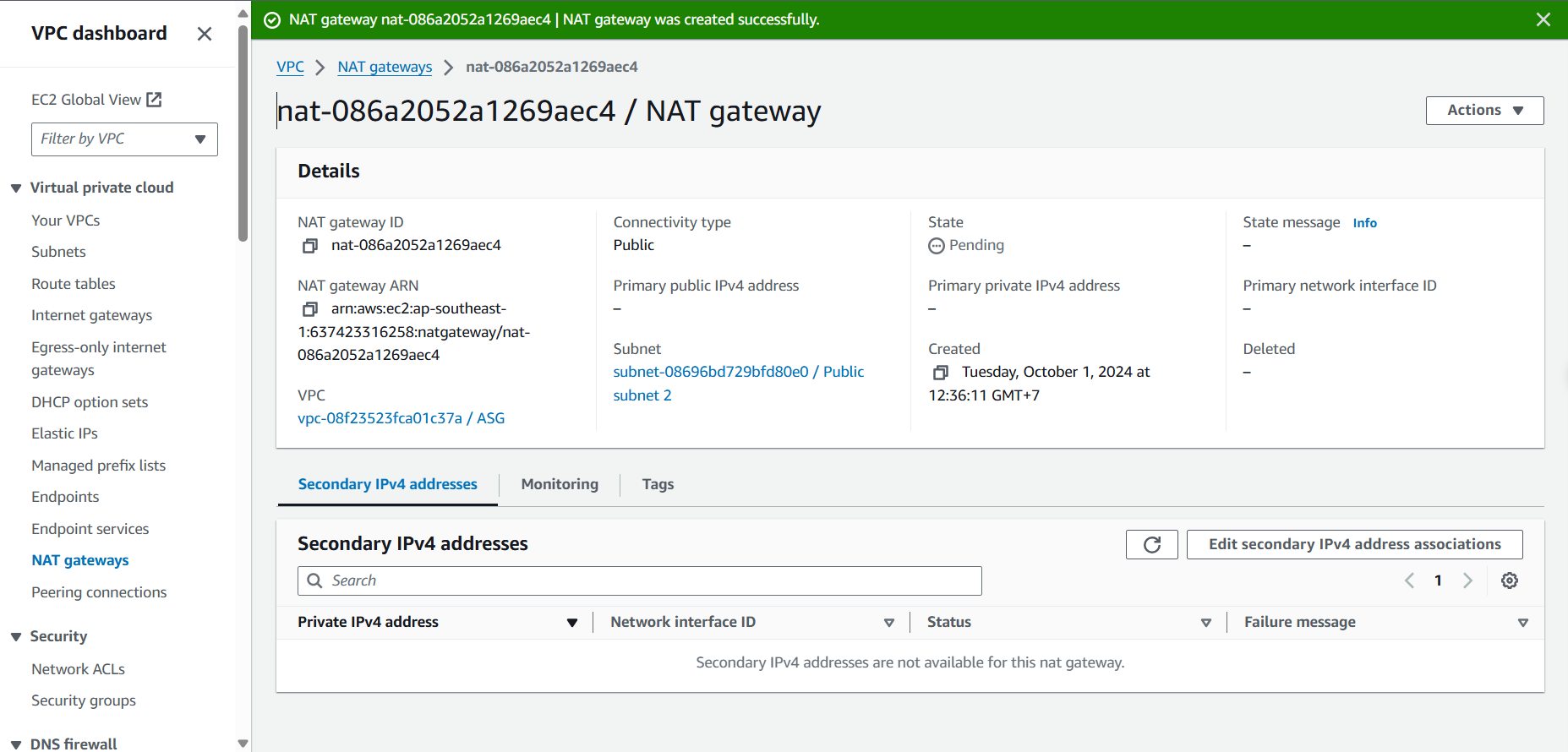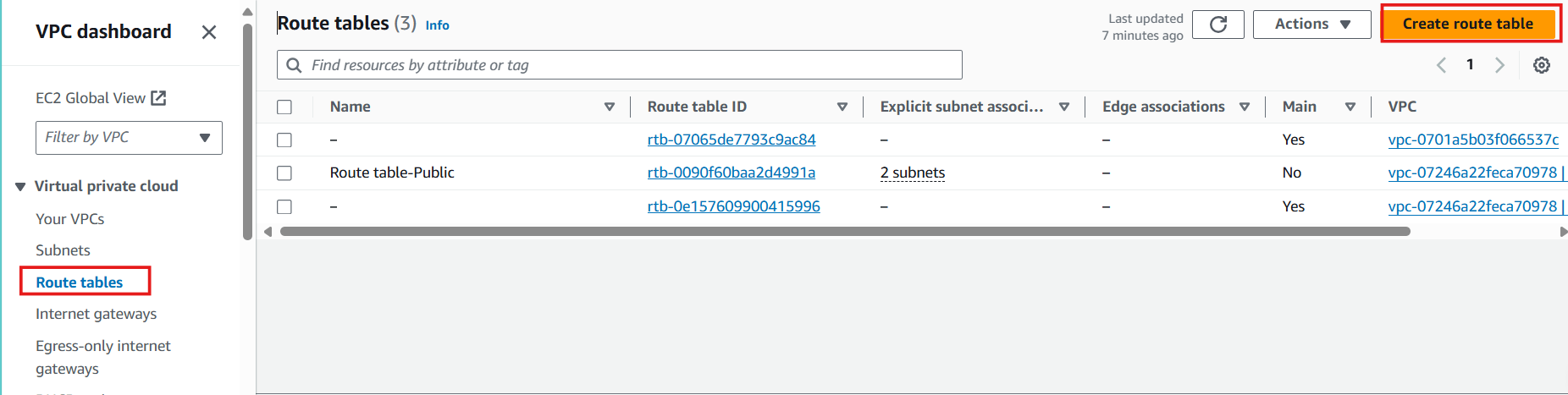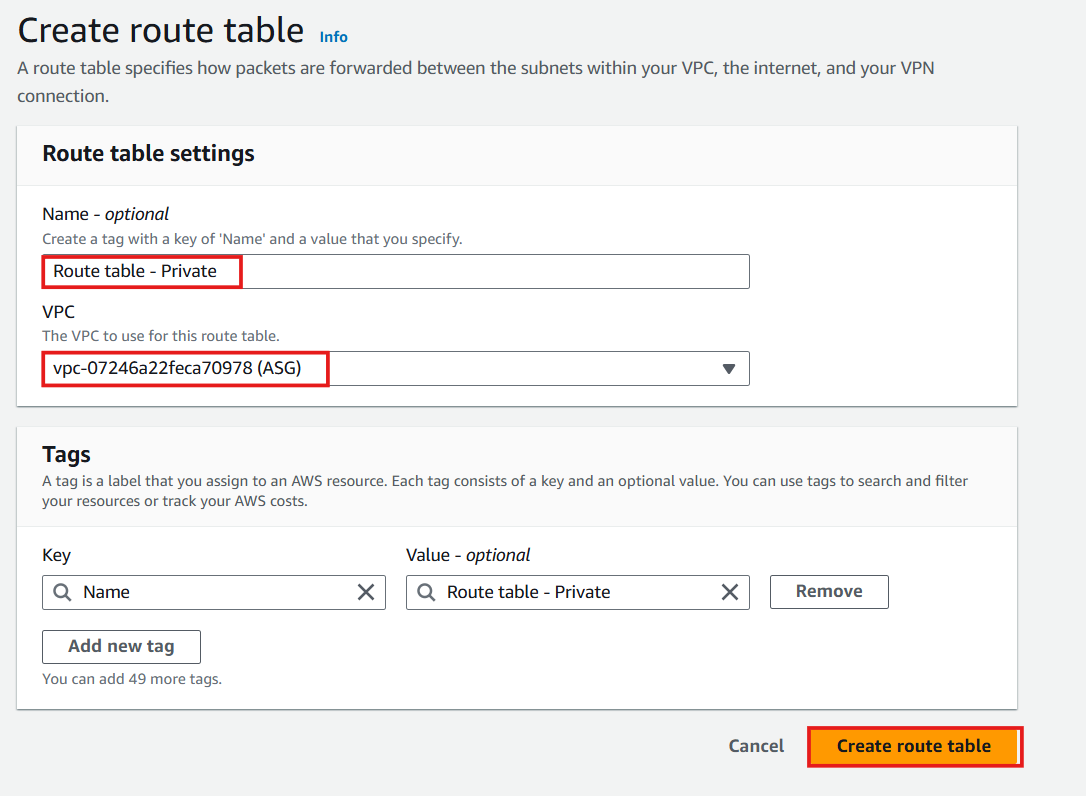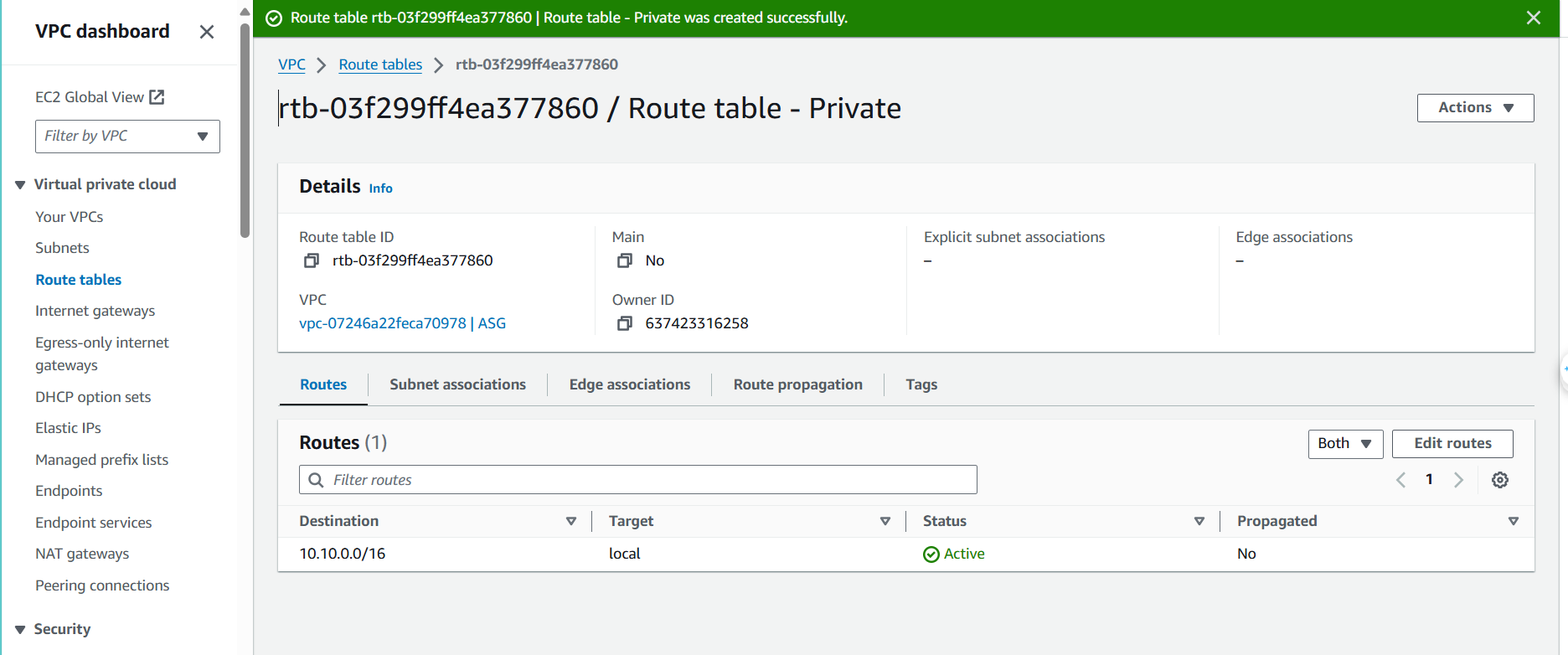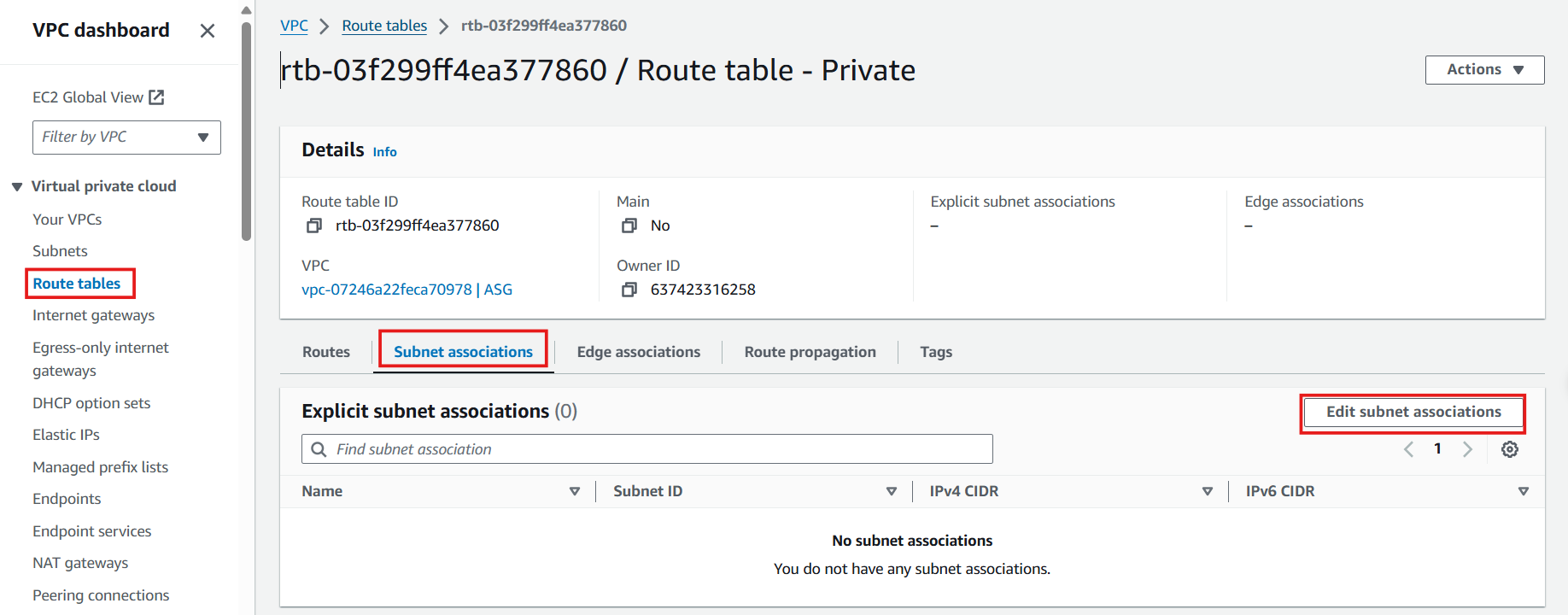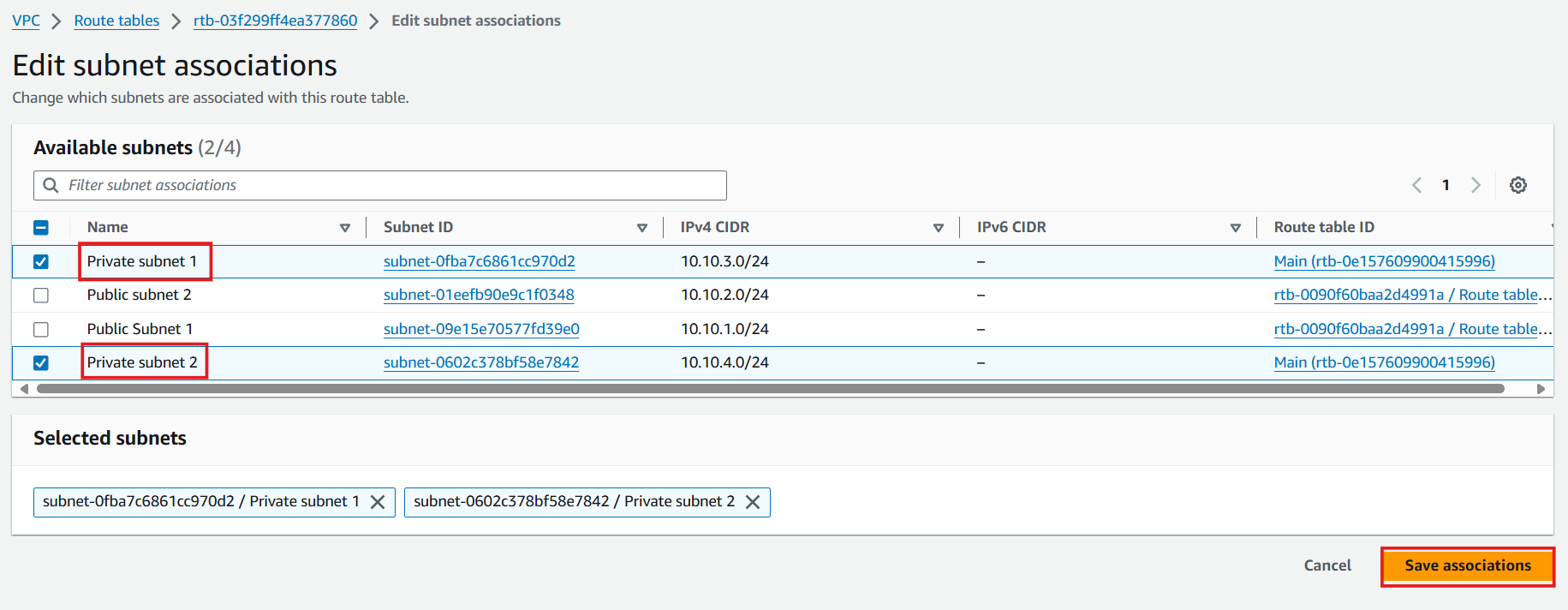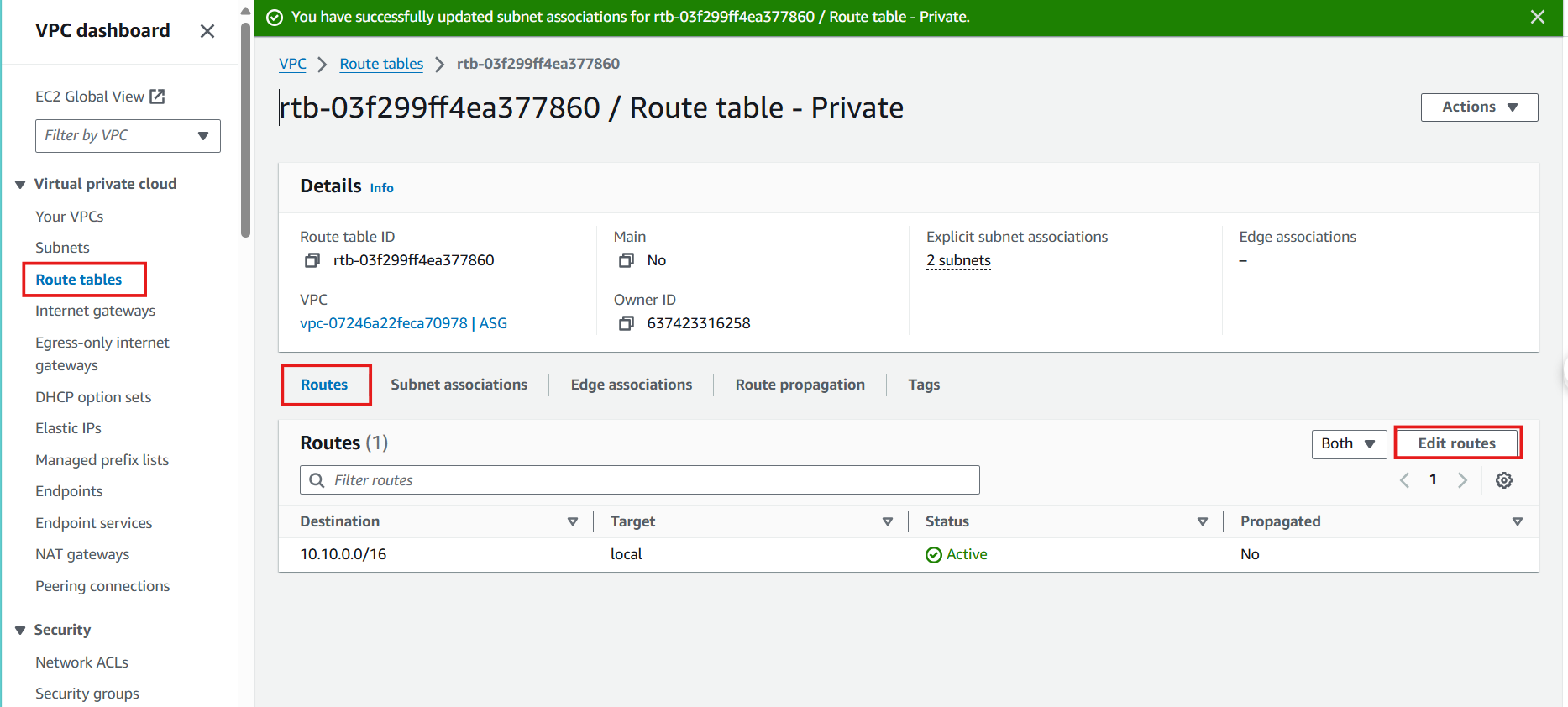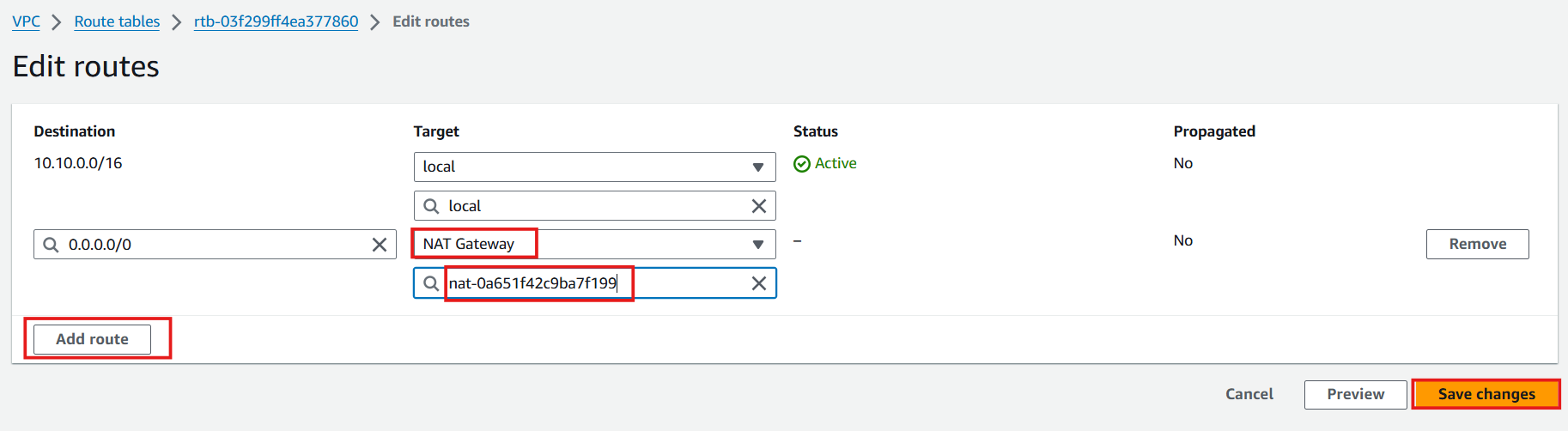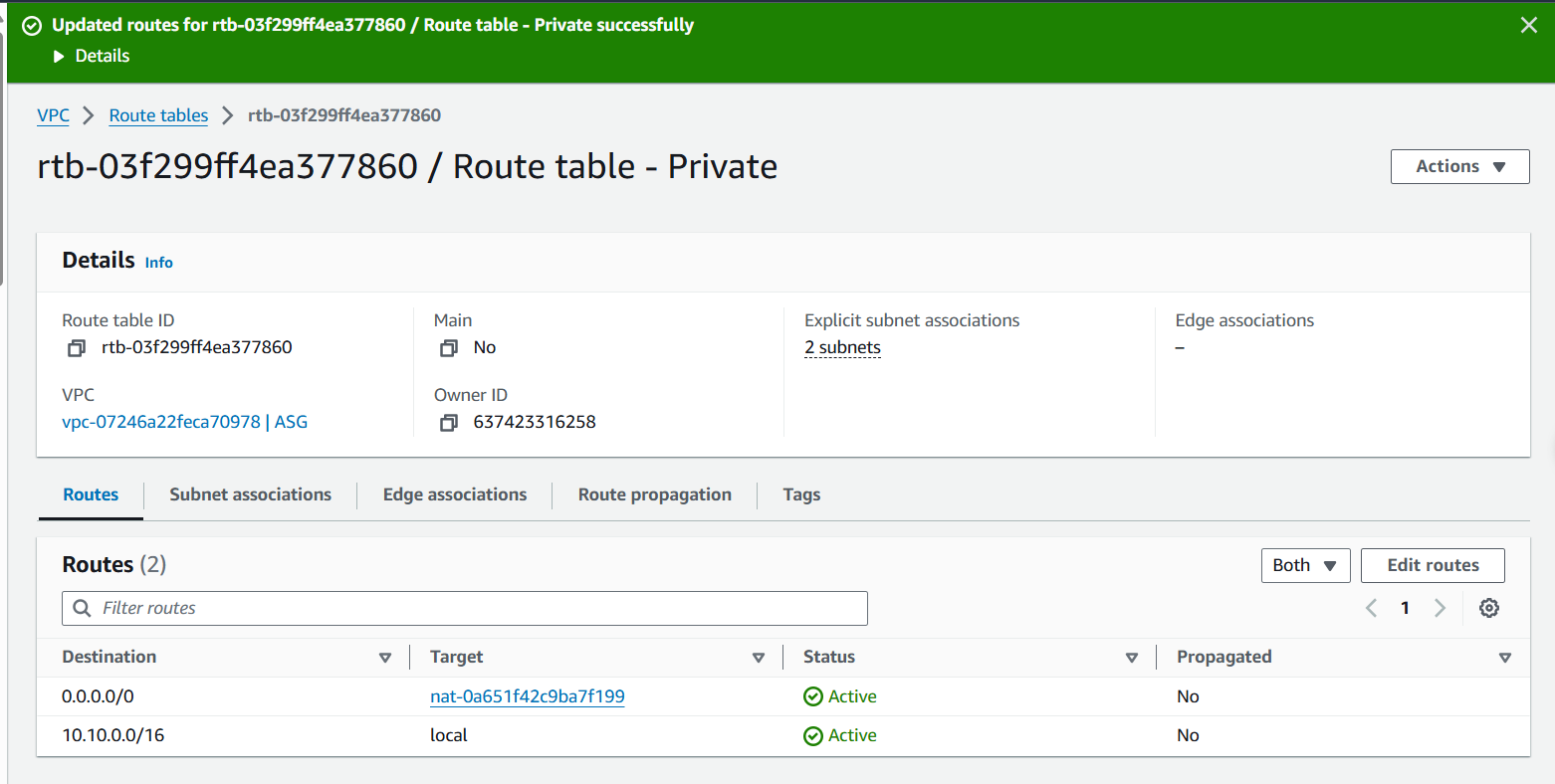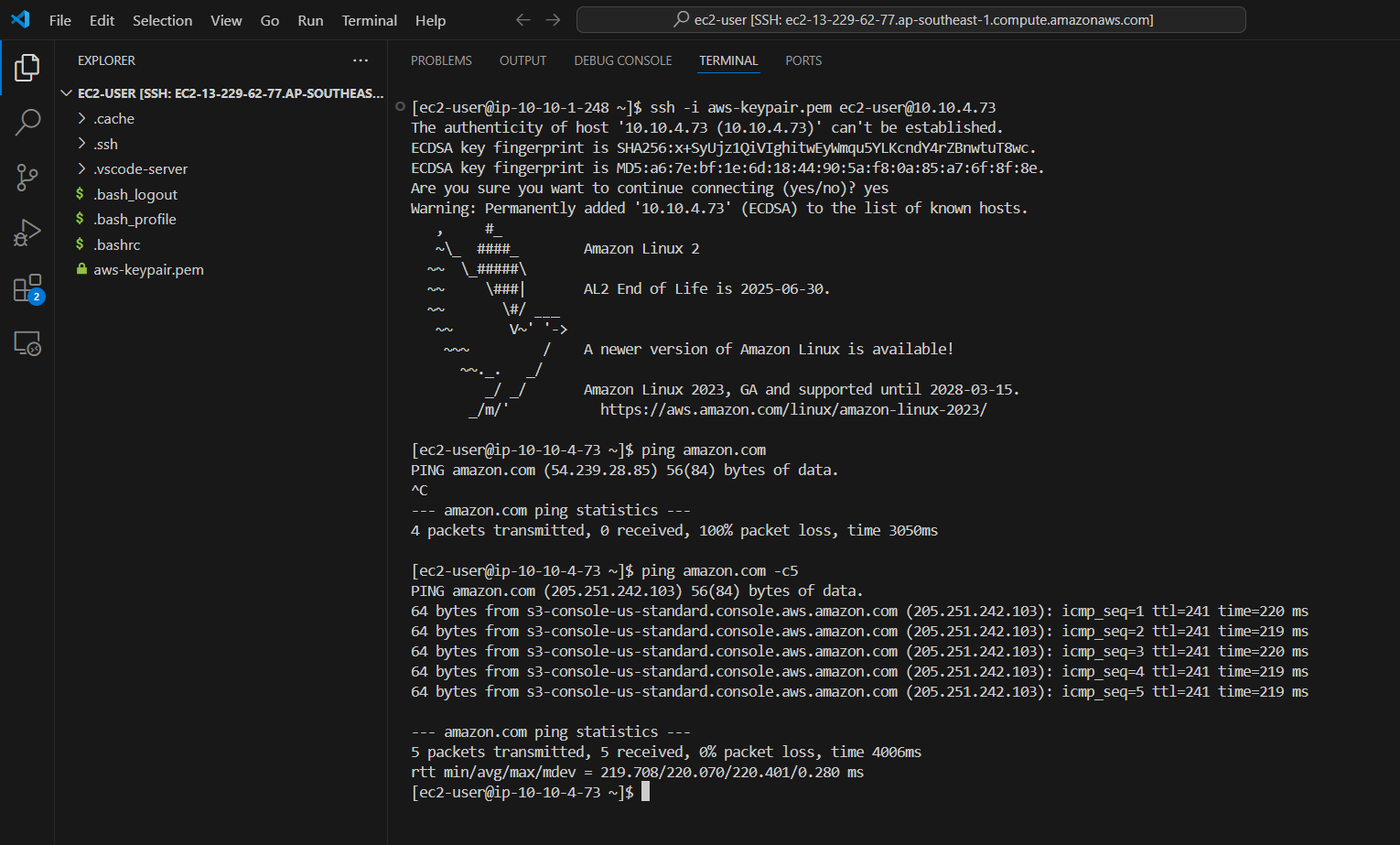Create NAT Gateway
Create NAT Gateway
- Access EC2:
- Select Elastic IPs
- Select Allocate Elastic IP address
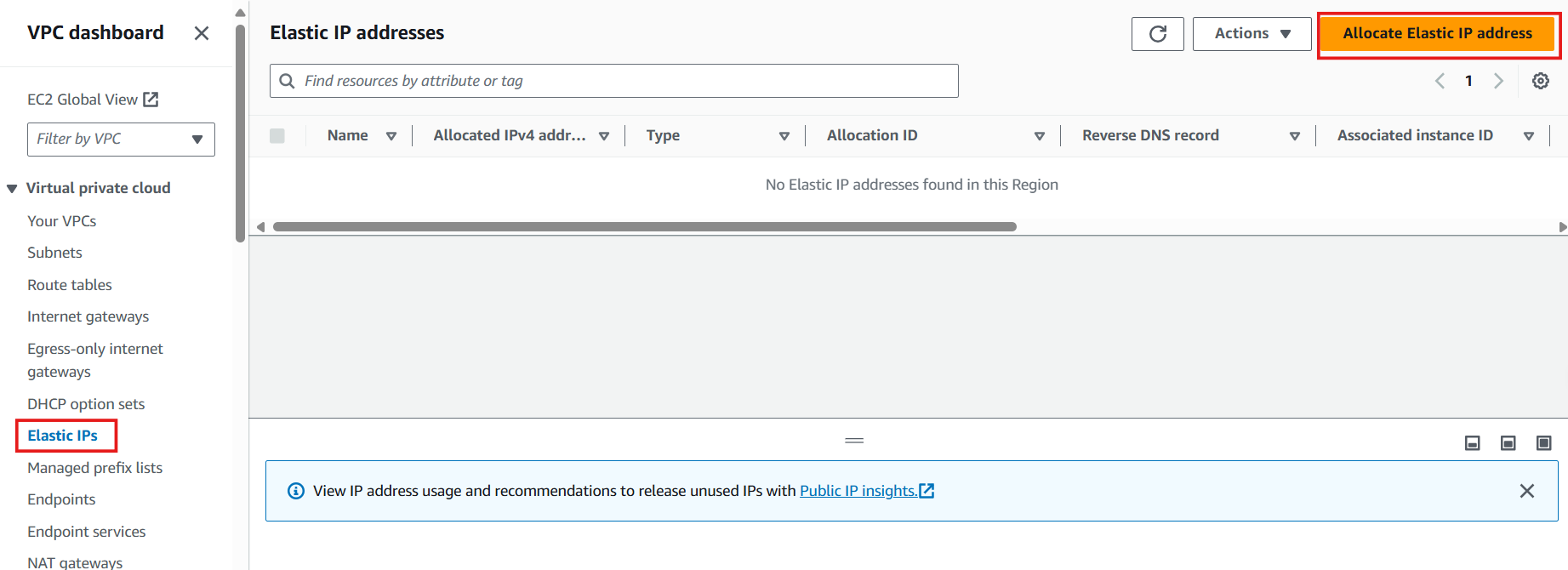
- In the Allocate Elastic IP address interface:
- Public IPv4 address pool: Select Amazon’s pool of IPv4 addresses
- Select Allocate
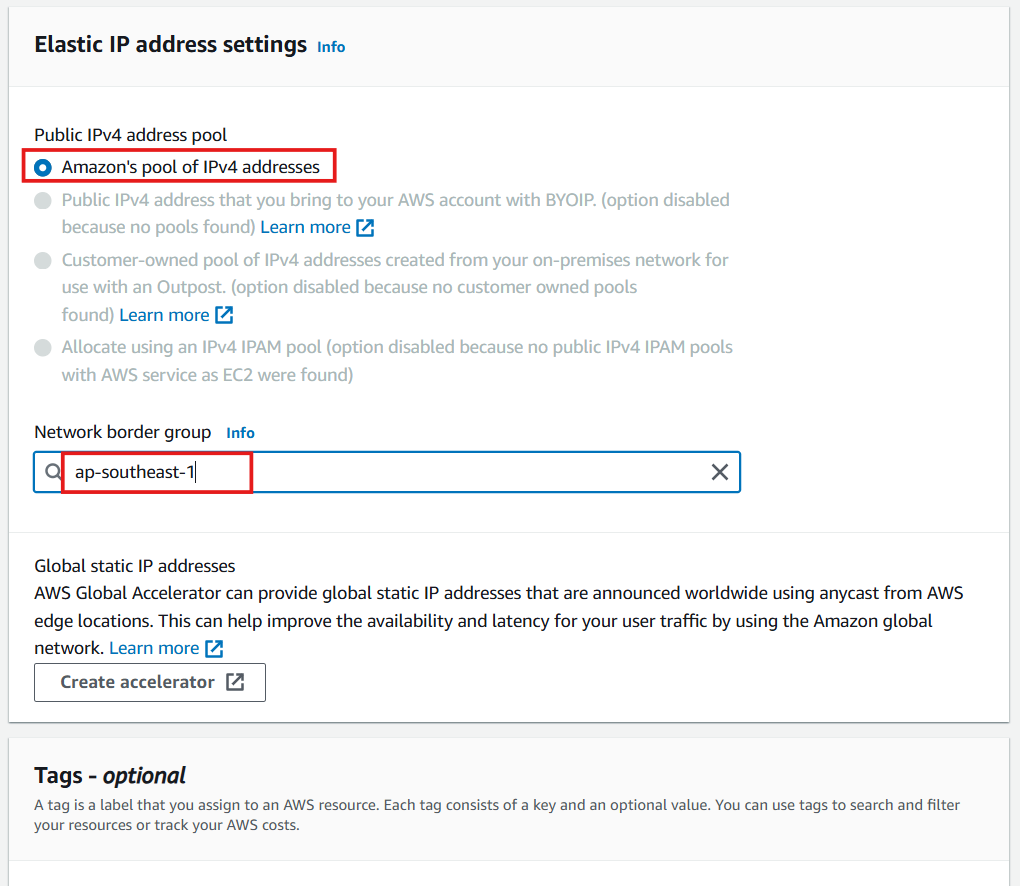
- Successfully created a Public IP Address
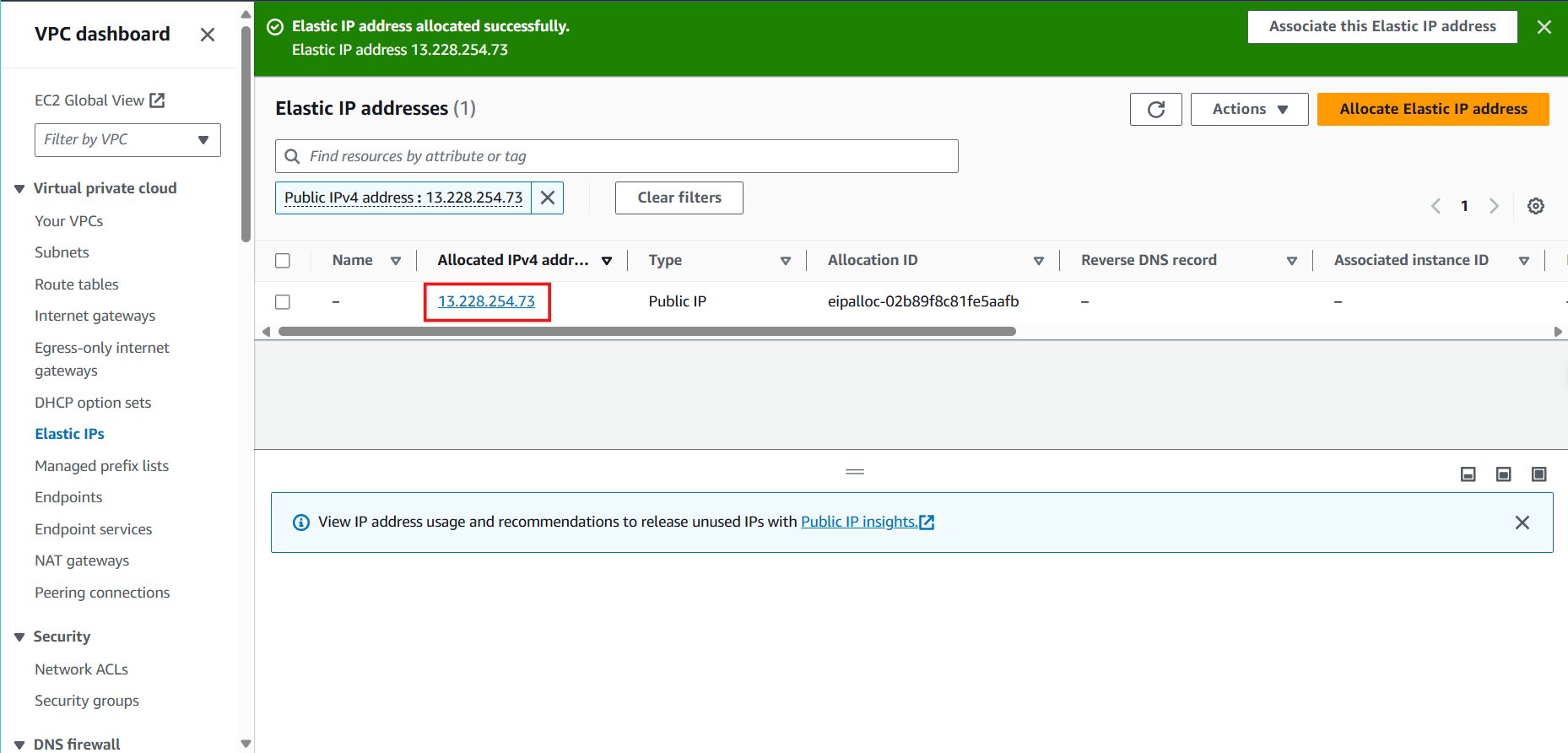
- Access VPC:
- Select NAT Gateways
- Create NAT gateway
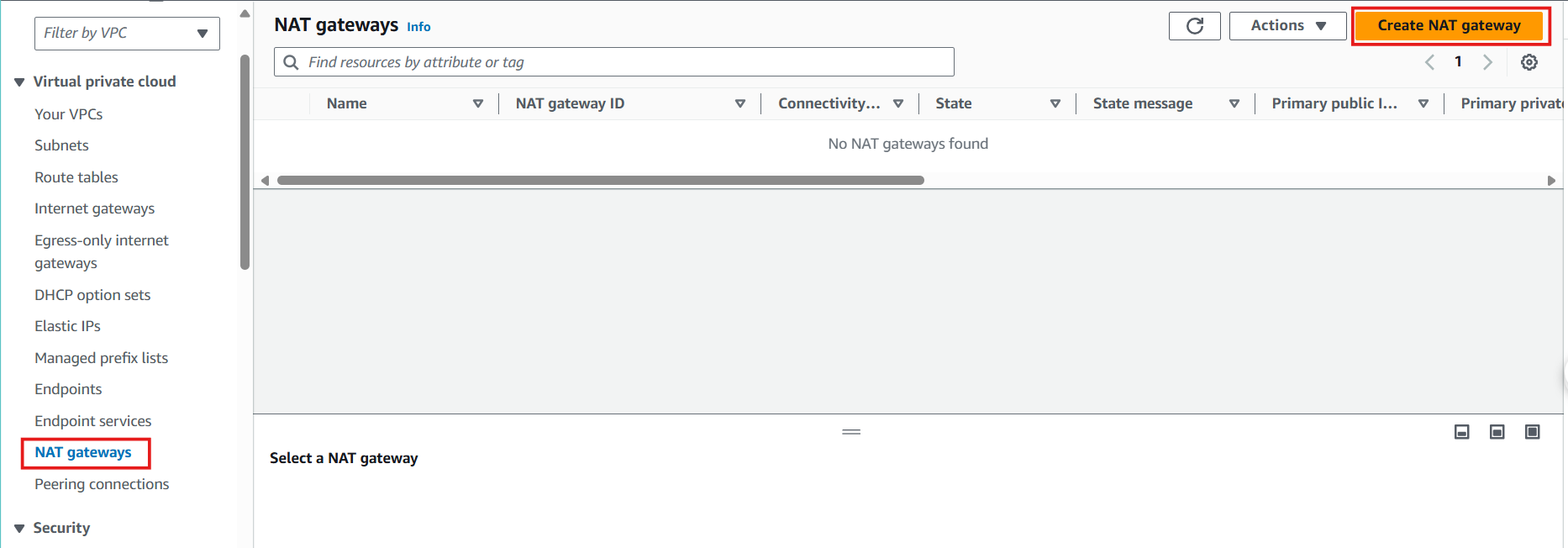
- In NAT gateway interface:
- Name: Enter
NAT gateway
- Subnet: Select Public subnet 2
- Connectivity type: Select Public
- Elastic IP allocation ID: Select recently created Elastic IP
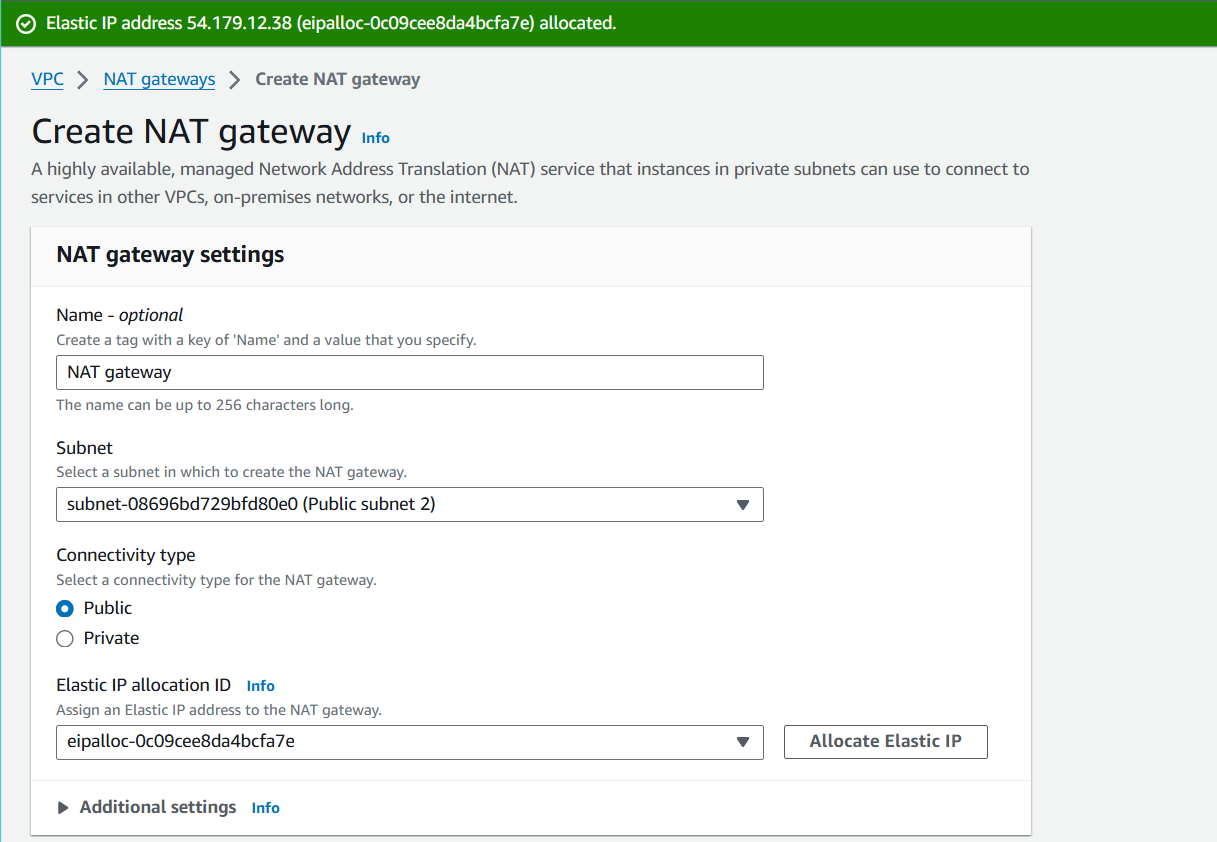
- Select Create NAT gateway
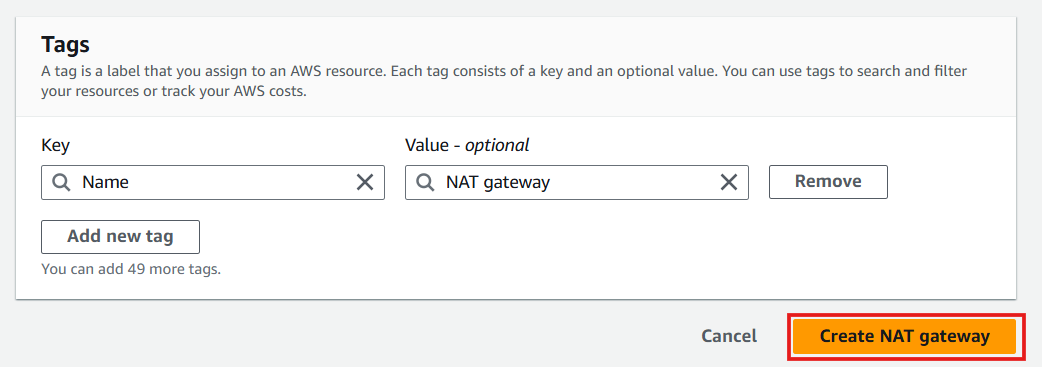
- Successfully created NAT gateway
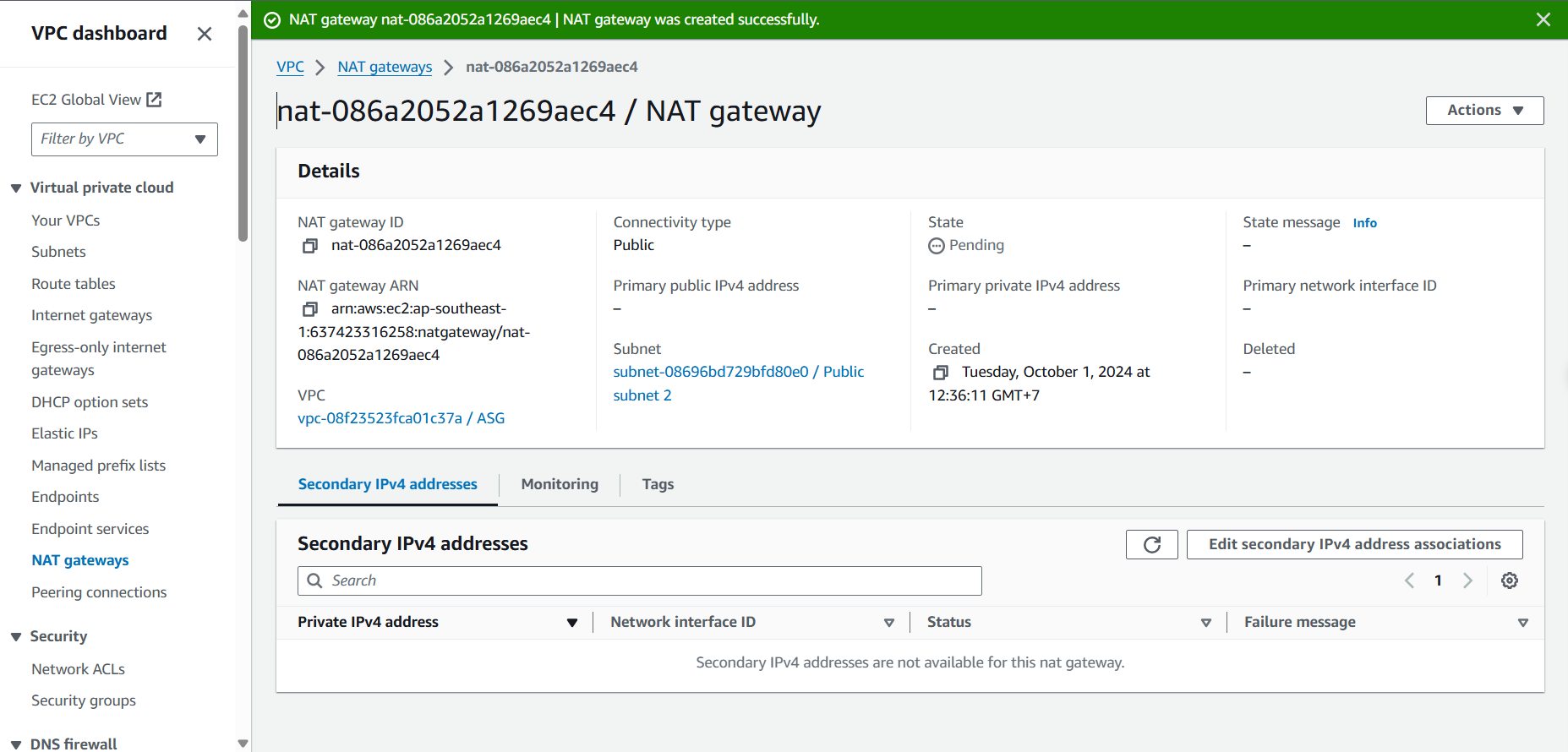
Create Route table - Private and assign to private subnets
- In the VPC interface:
- Select Route Tables
- Select Create route table
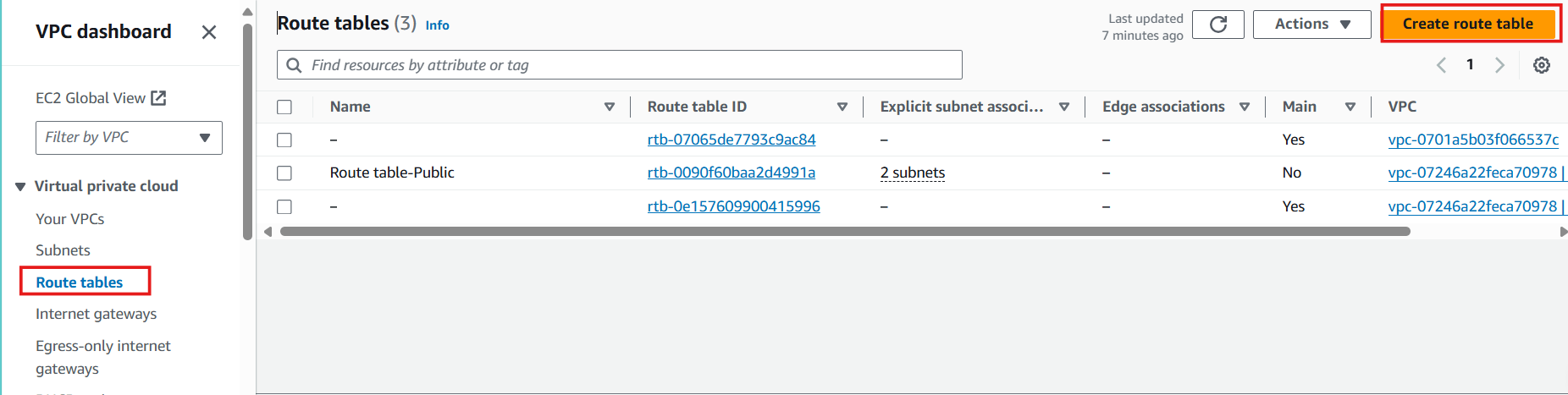
- In the Route table interface:
- Name: Enter
Route table - Private
- VPC: Select ASG VPC
- Select Create route table
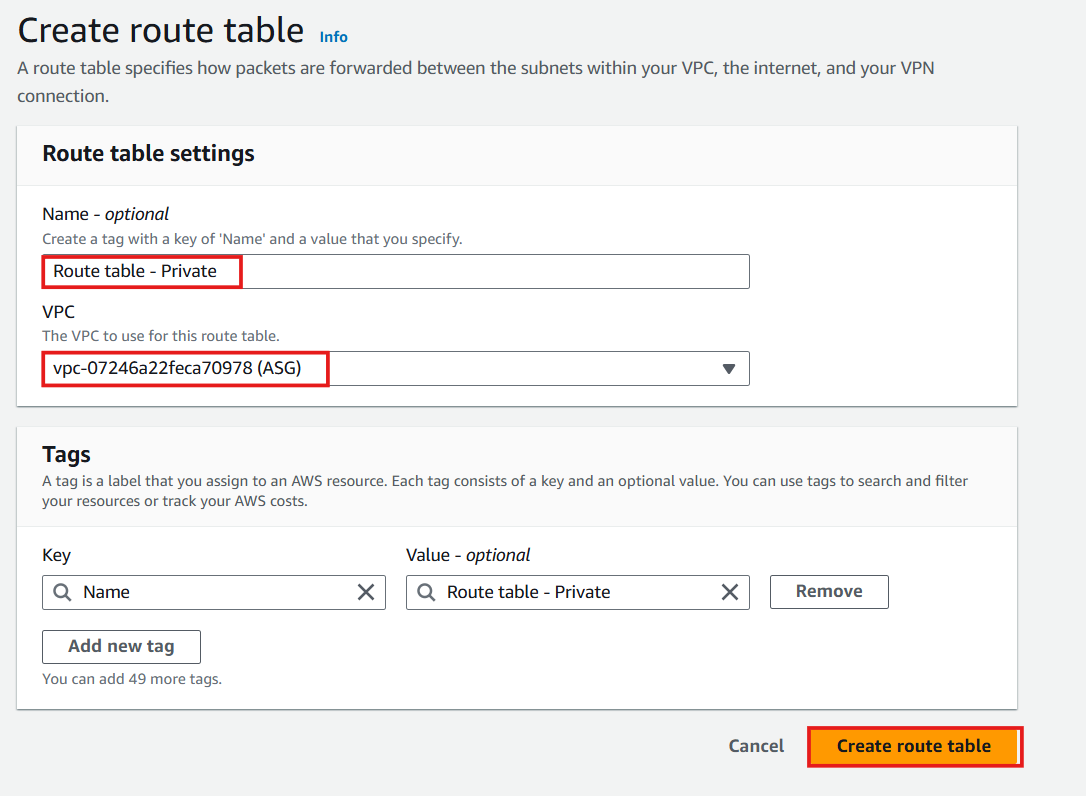
- Finish creating Route table - Private
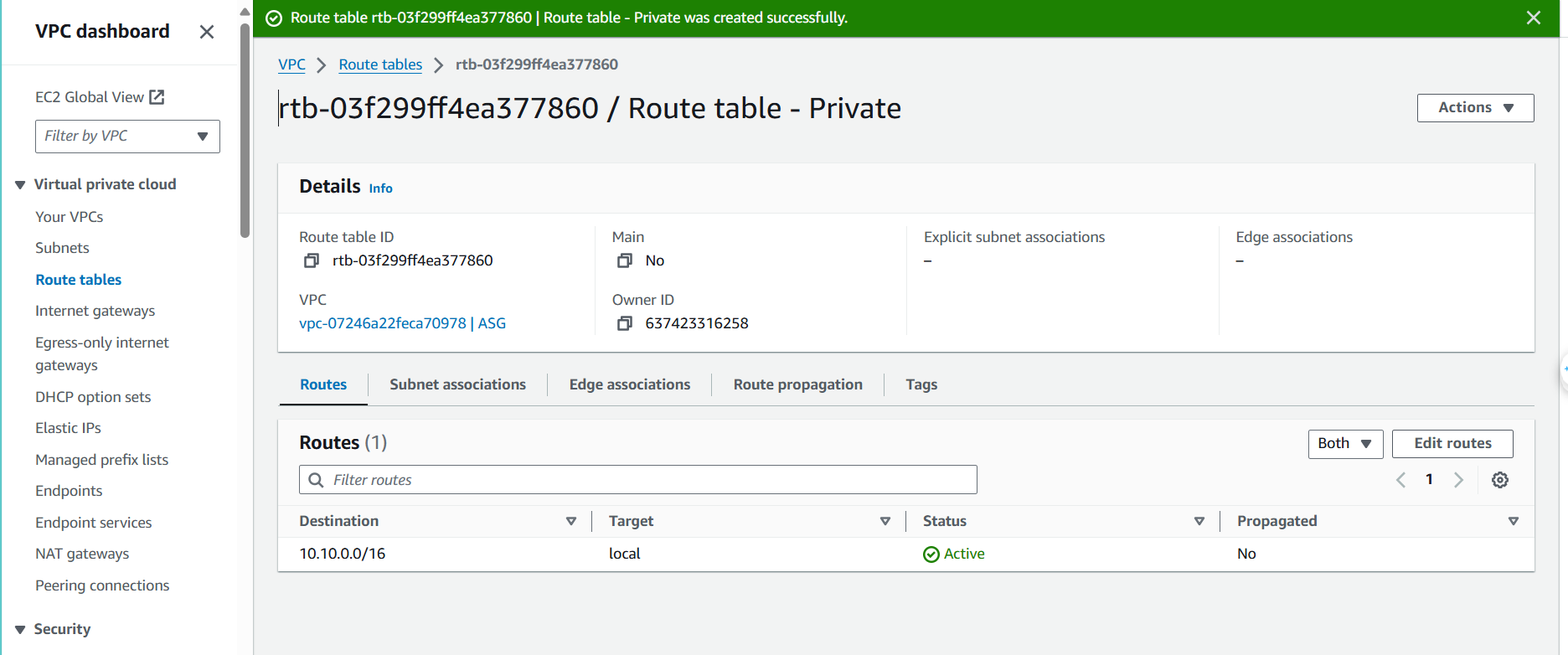
- In the Route table - Private interface:
- Select Subnet Associations
- Select Edit subnet associations
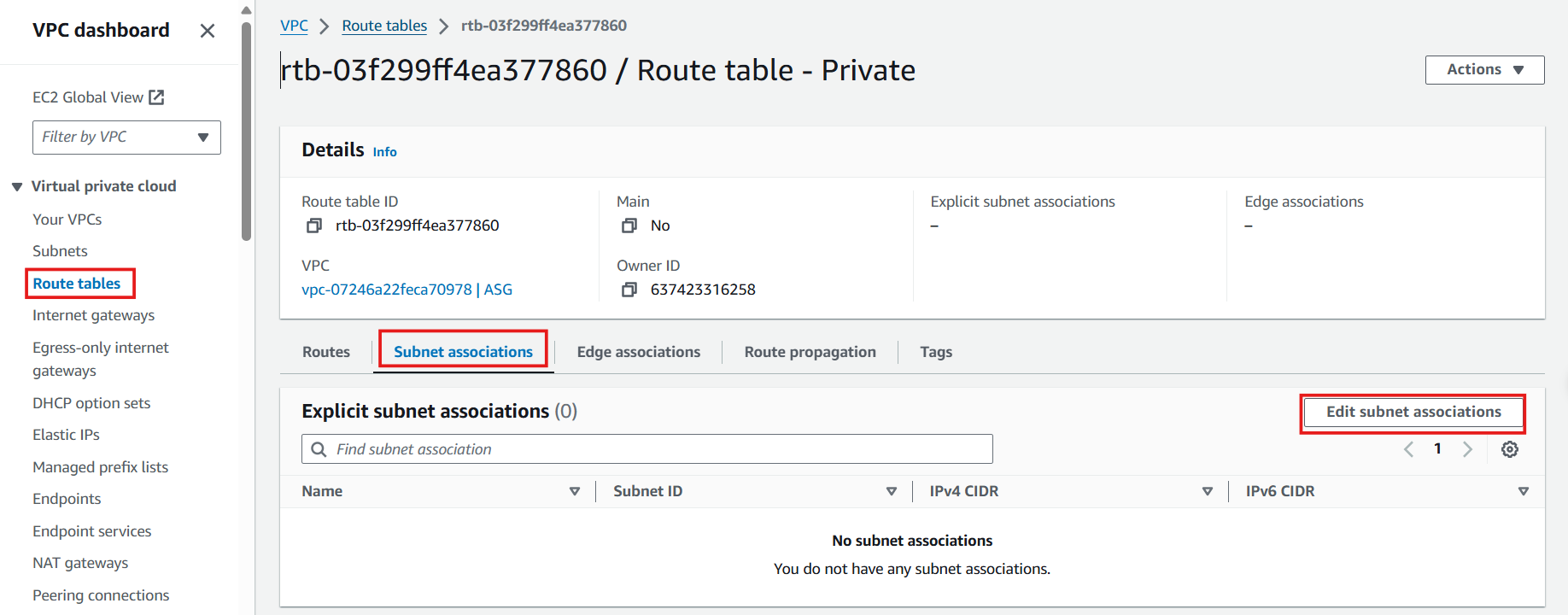
- In the Edit subnet associations interface:
- Choose 2 private subnets
- Select Save associations
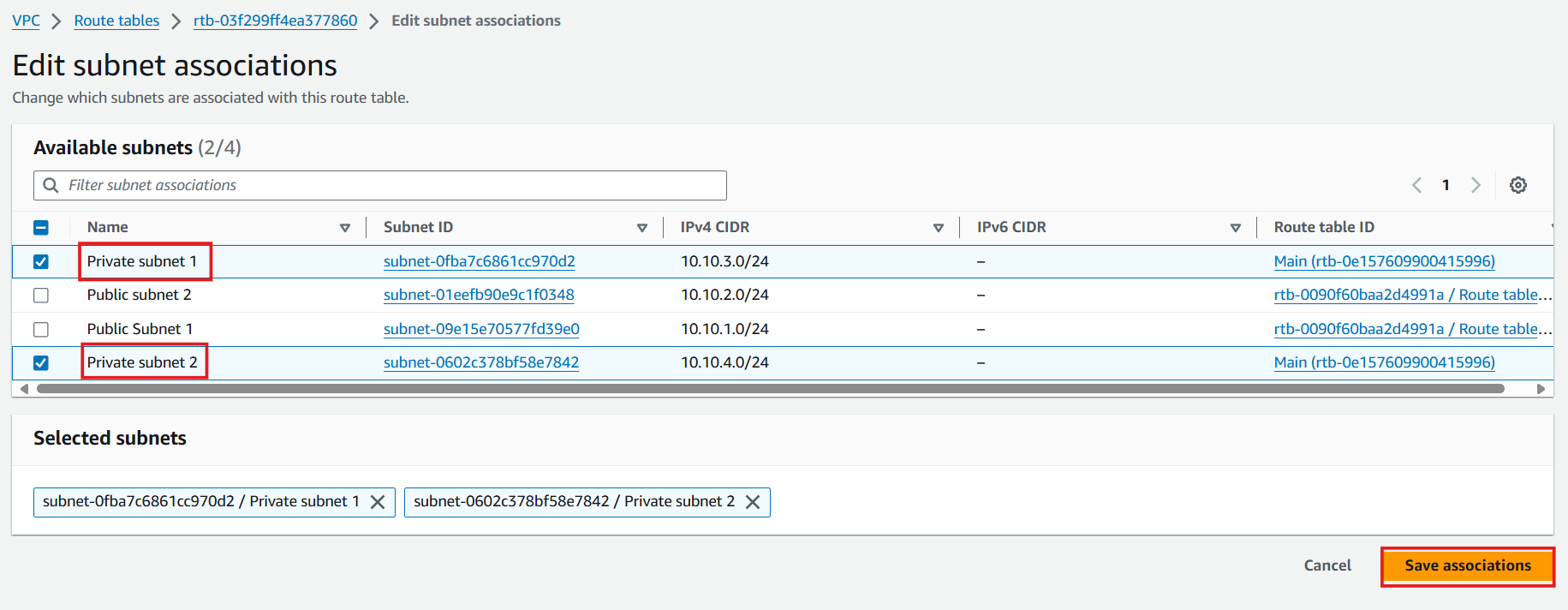
- In the Route table - Private interface:
- Select Routes
- Select Edit routes
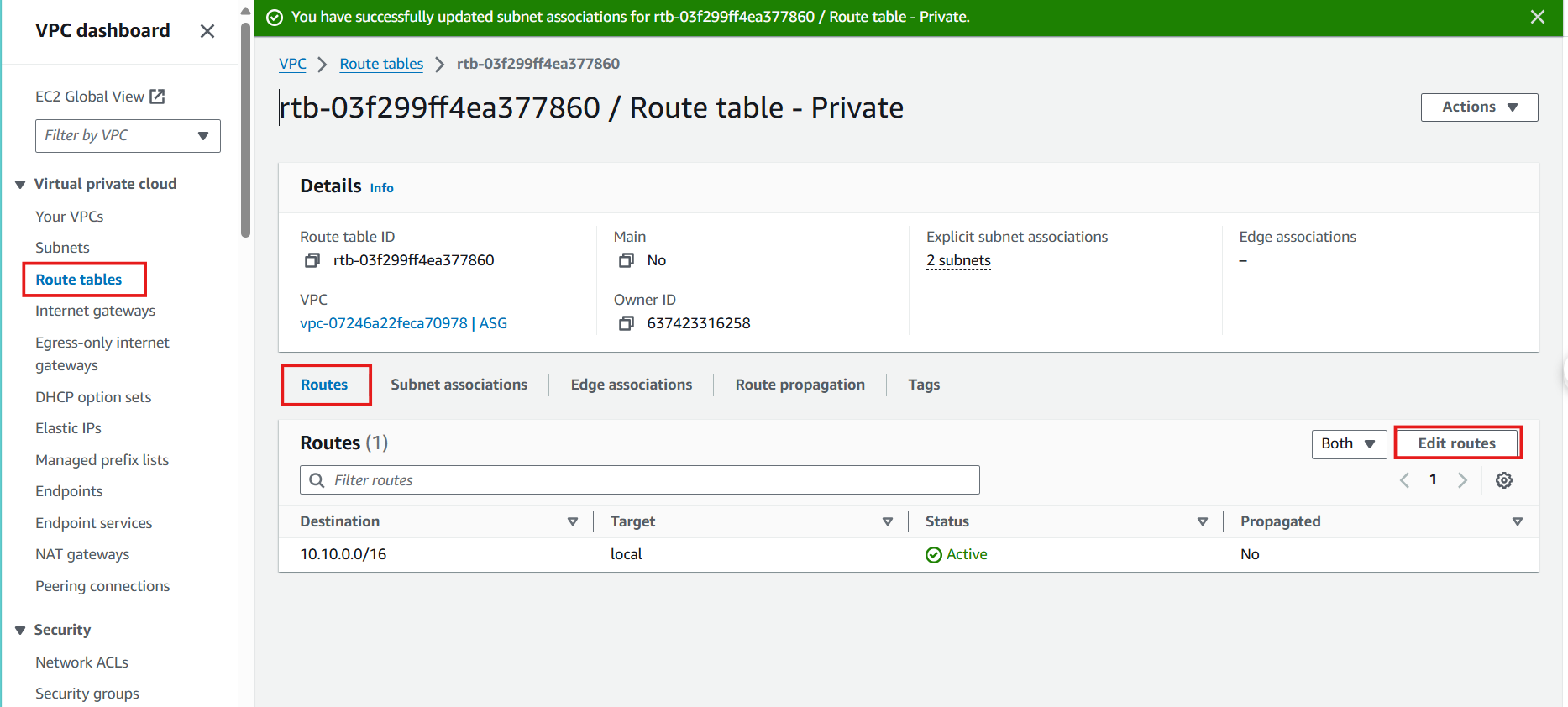
- In the Edit routes interface:
- Select Add route
- Destination: 0.0.0.0/0
- Target: NAT Gateway
- Select Save changes
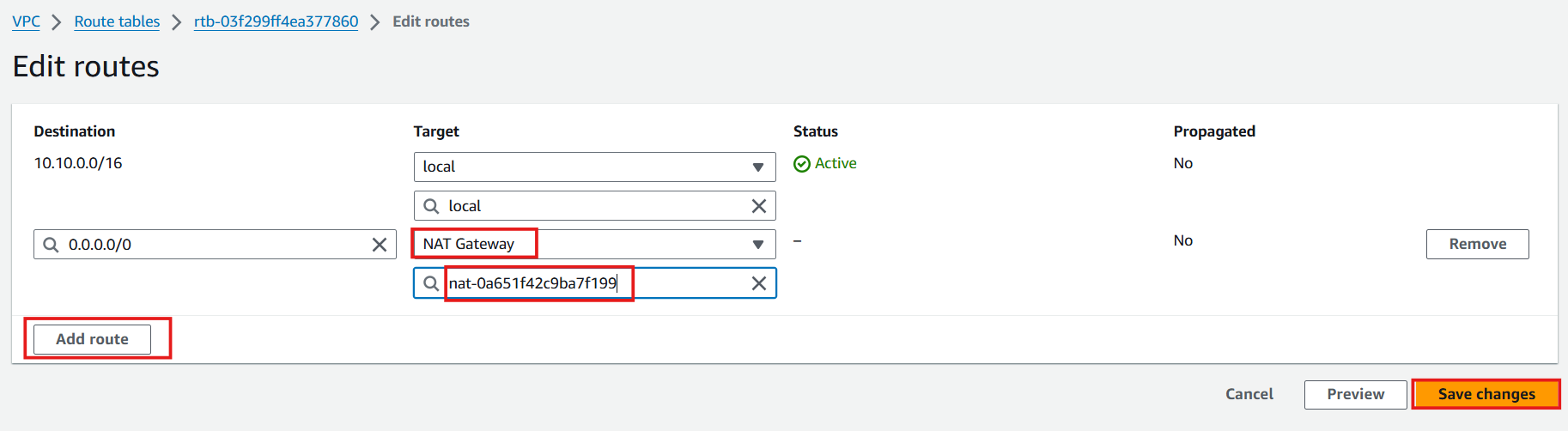
- Double check Routes
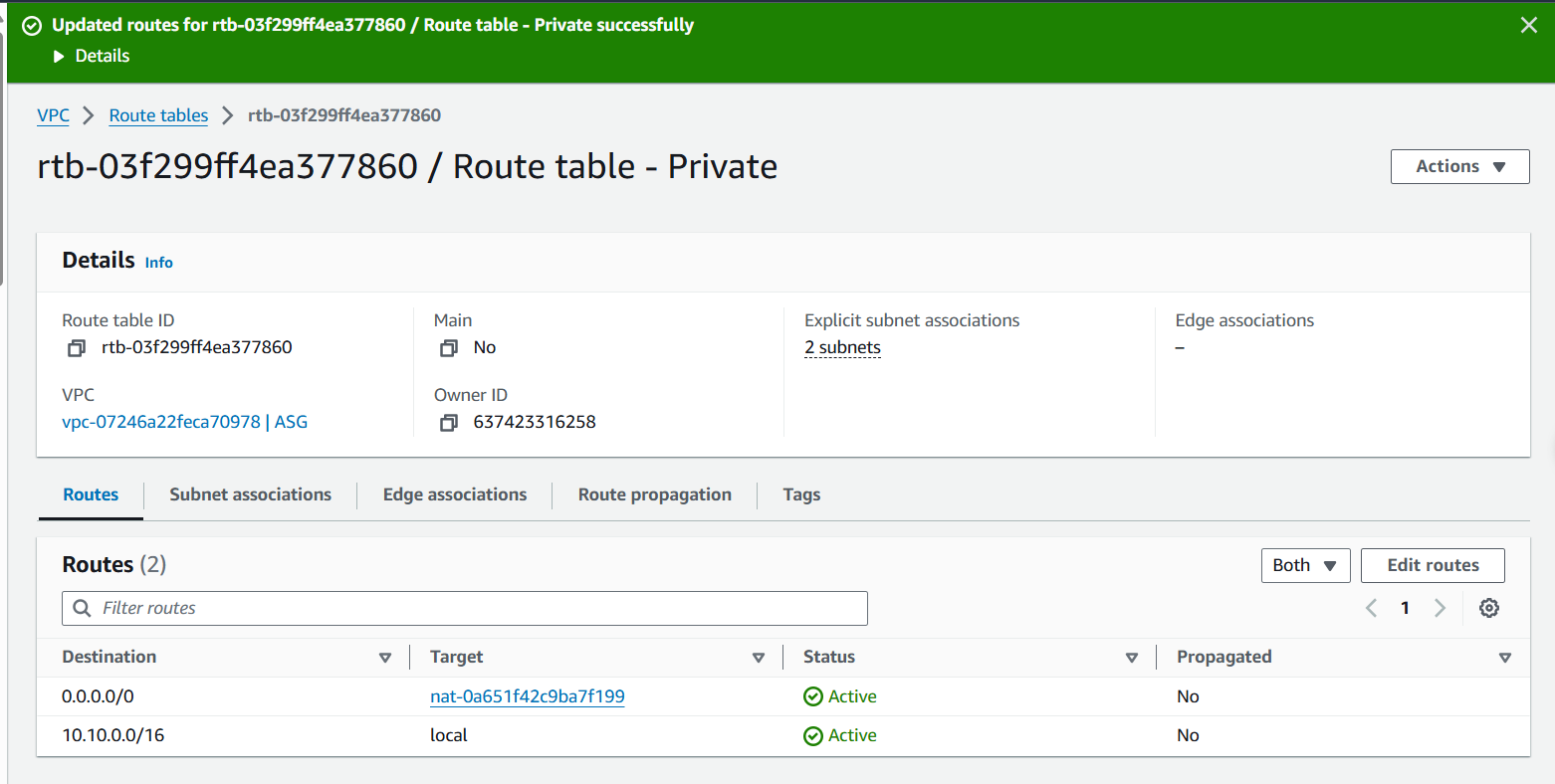
- Test ping
amazon.com successfully from EC2 Private:
ping amazon.com -c5