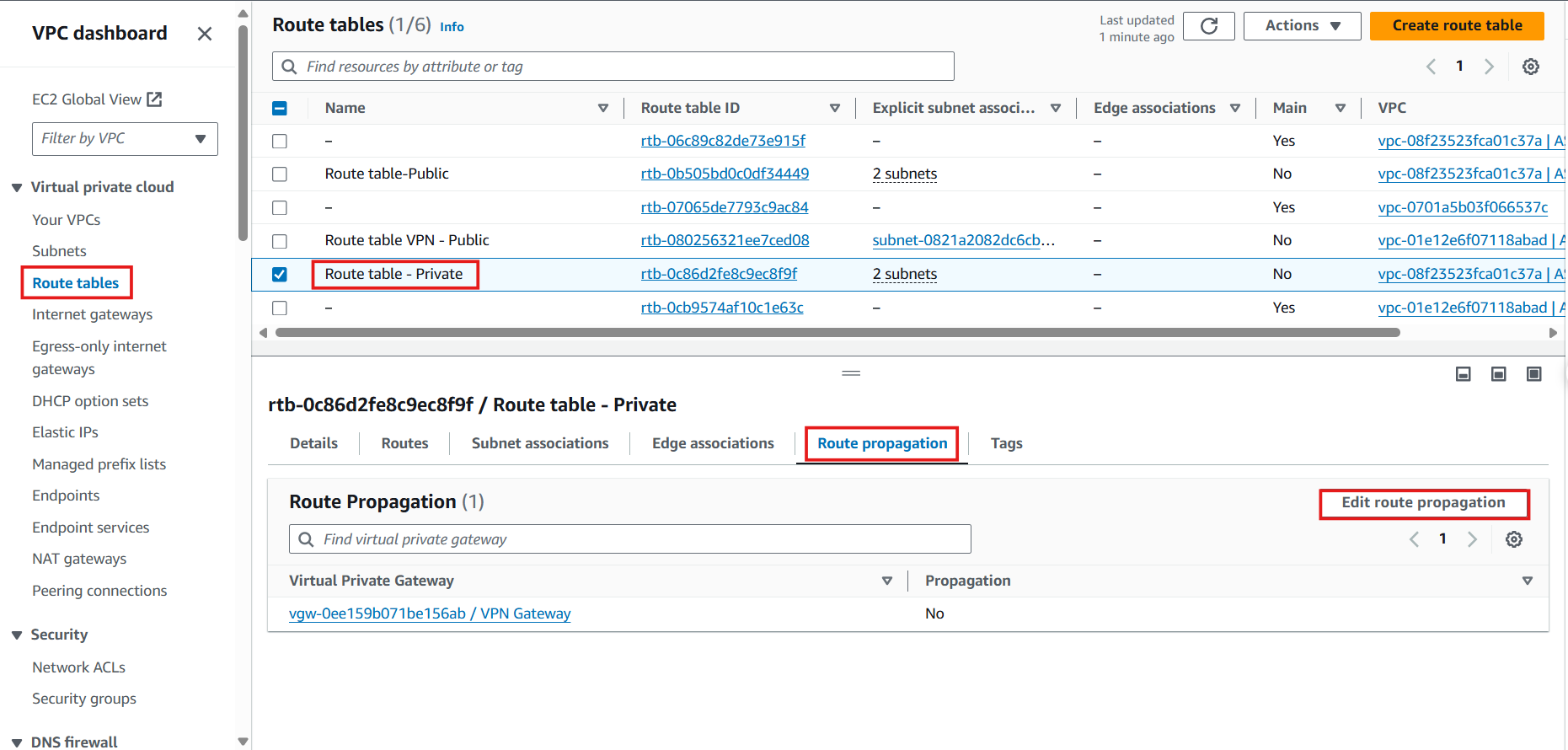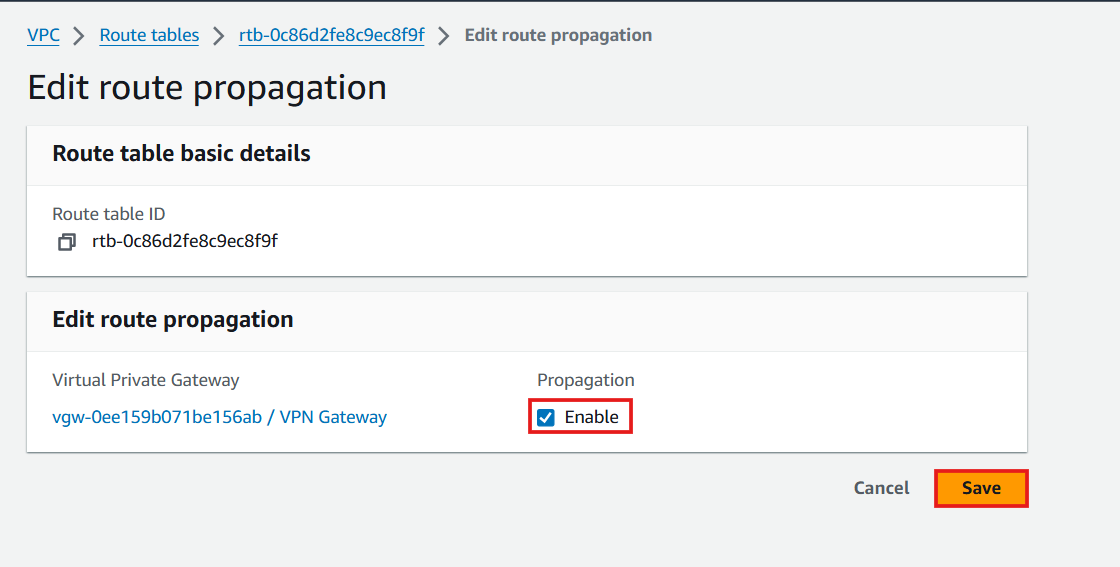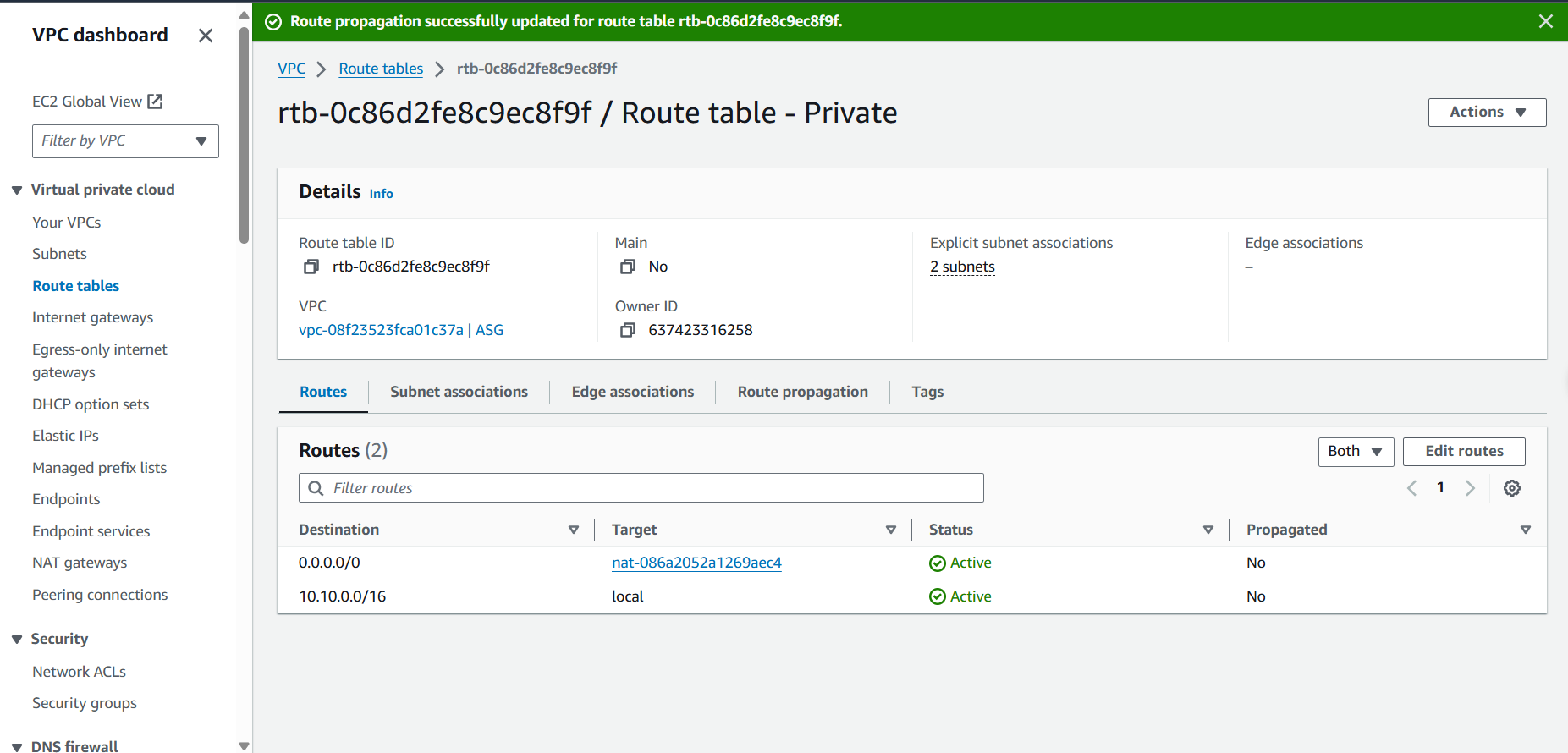Amazon VPC and AWS Site-to-Site VPN Workshop > Setting Up Site-to-Site VPN Connection in AWS > Configure VPN Connection > Create VPN Connection
Create VPN Connection
Create a VPN Connection
- Access VPC:
- Select Site-to-Site VPN Connections
- Select Create VPN Connection
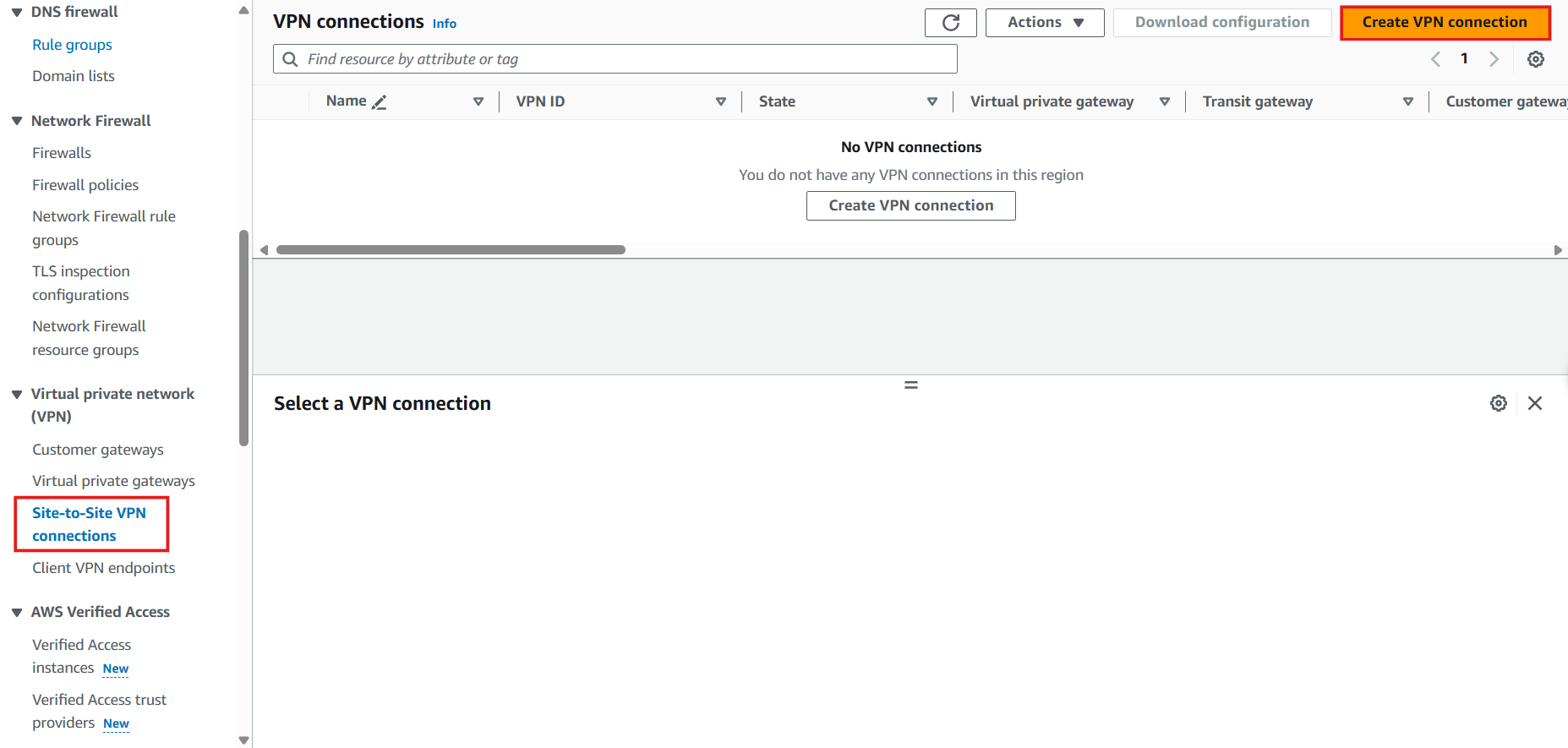
- In the Create VPN Connection Interface:
- Name Tag: Enter
VPN Connection - Target Gateway Type: Select Virtual Private Gateway
- Virtual Private Gateway: Select VPN Gateway
- Customer Gateway: Existing
- Customer Gateway ID: Select Customer Gateway
- Name Tag: Enter
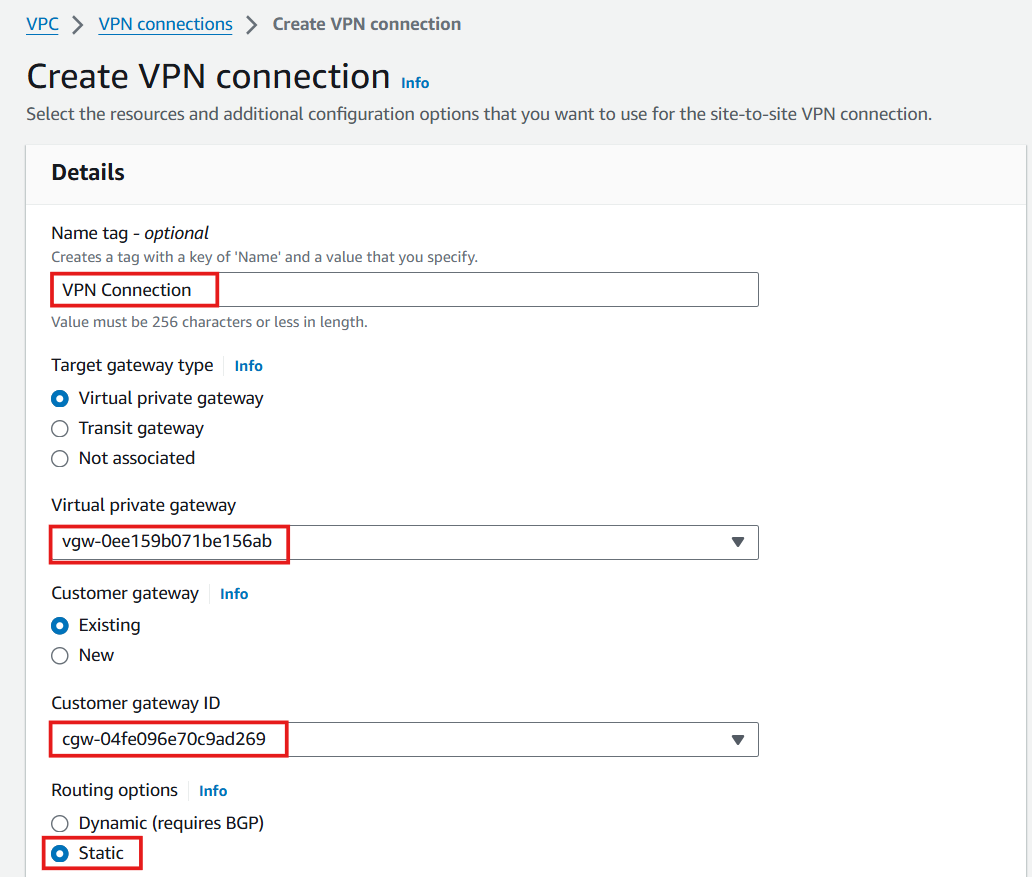
- Continue to Perform Configuration:
- Routing Options: Static
- Static IP Prefixes: 10.11.0.0/16. This is the IP address resolution in a simulated On-premise environment.
- Other configurations keep the default.
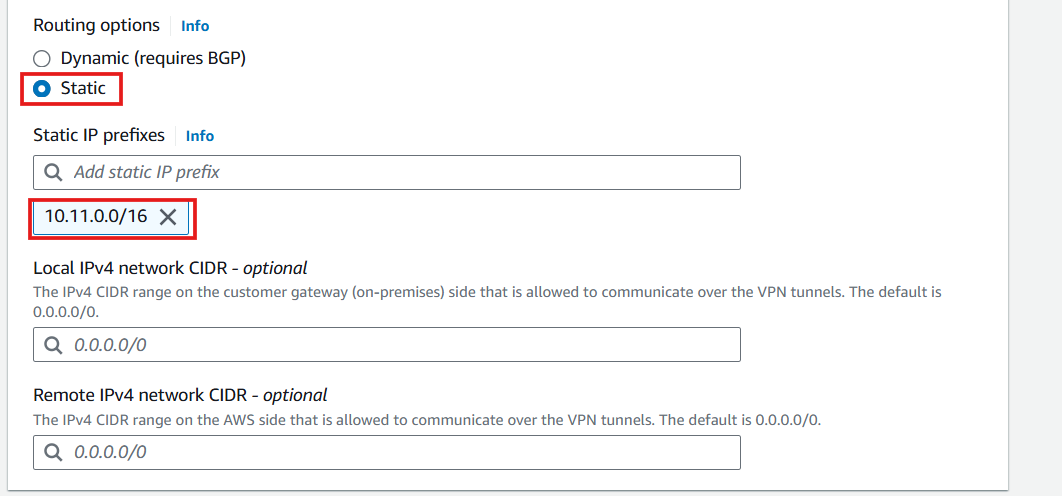
- Select Create VPN Connection
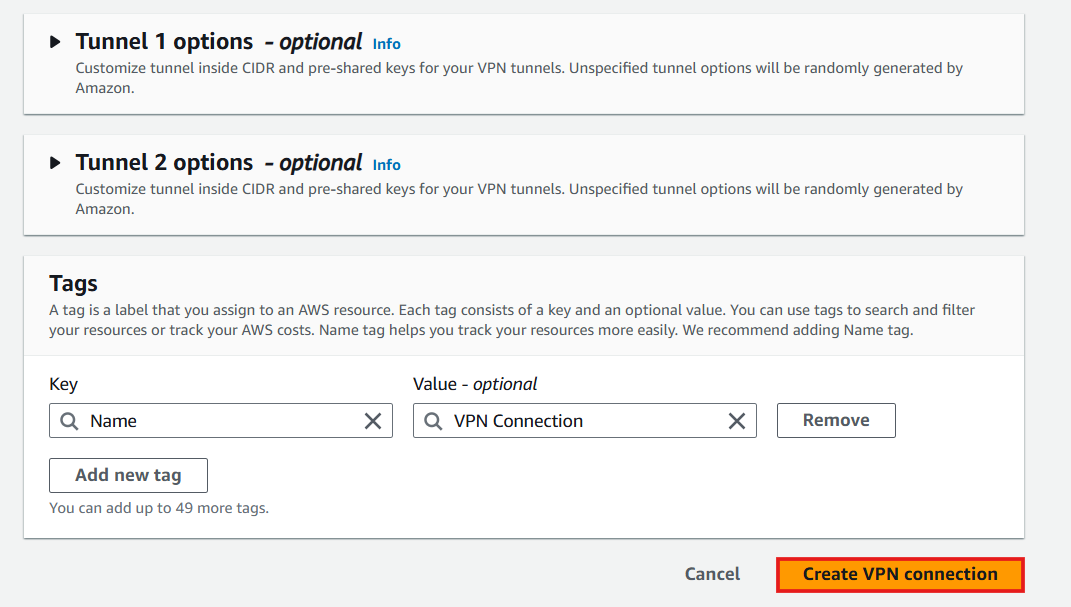
- Wait for about 5 minutes to finish creating the VPN Connection
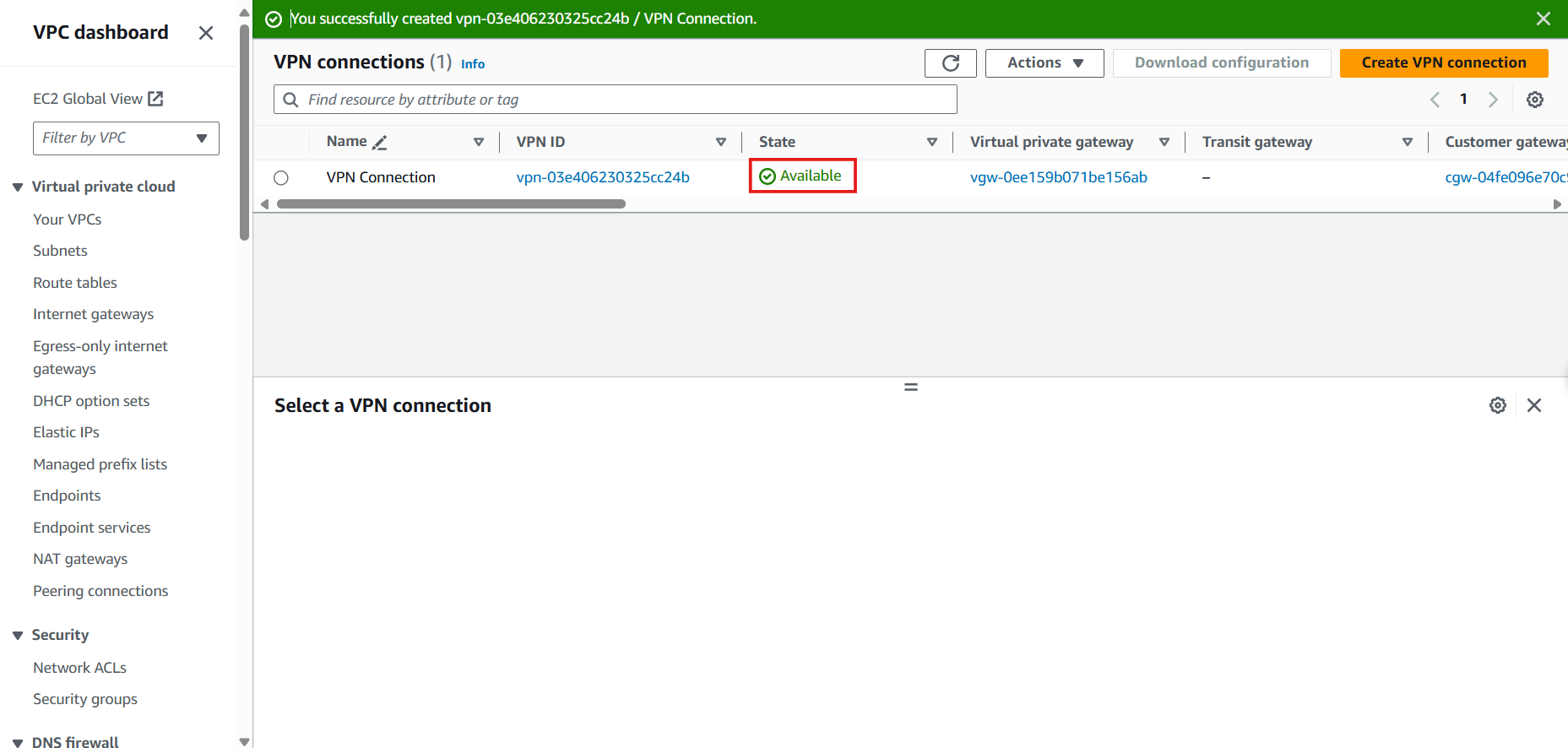
- Configure Propagation for Route Tables:
- In the VPC interface, select Route Tables
- Select Route table - Public
- Select Route Propagation
- Select Edit Route Propagation
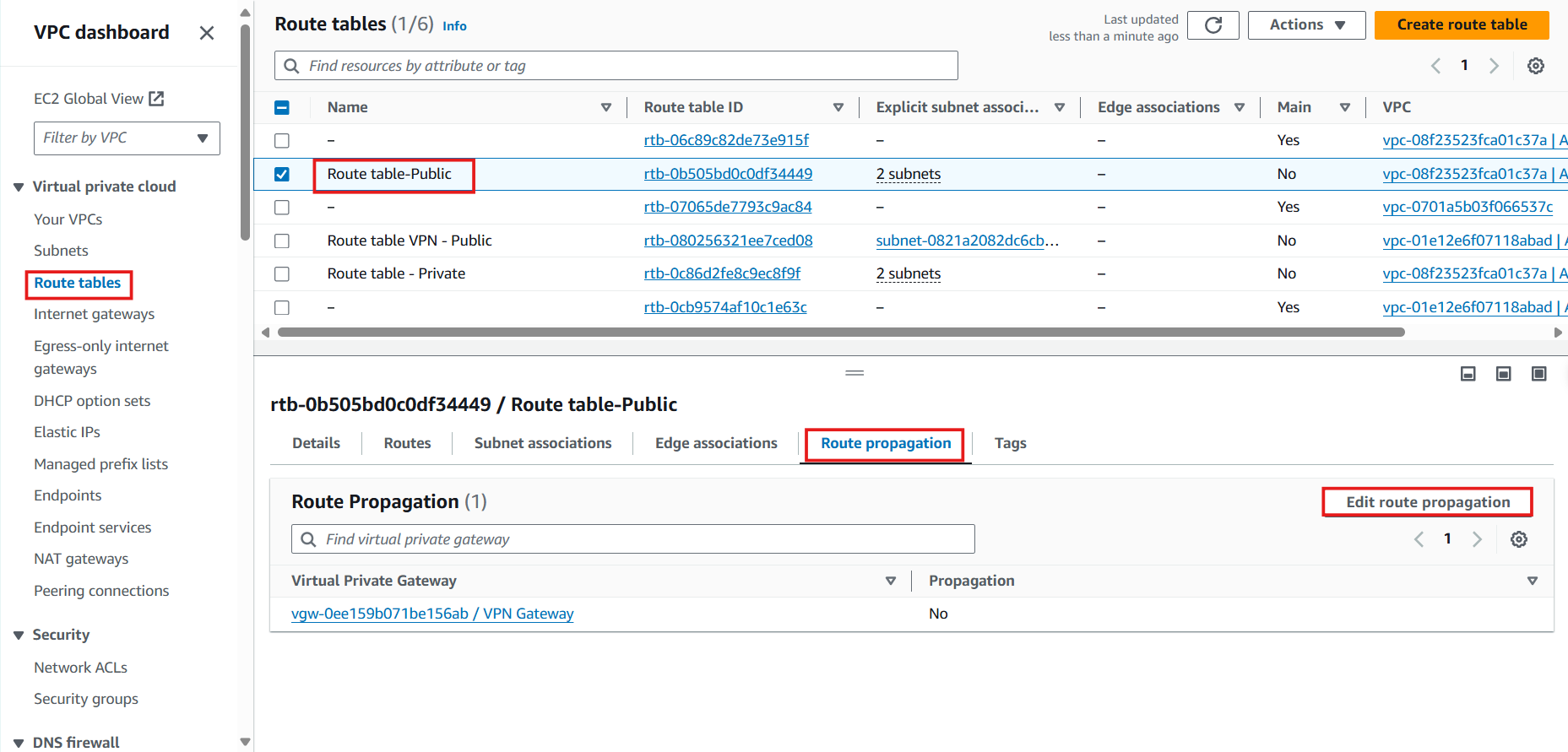
- In the Edit Route Propagation Interface:
- Select Enable
- Select Save
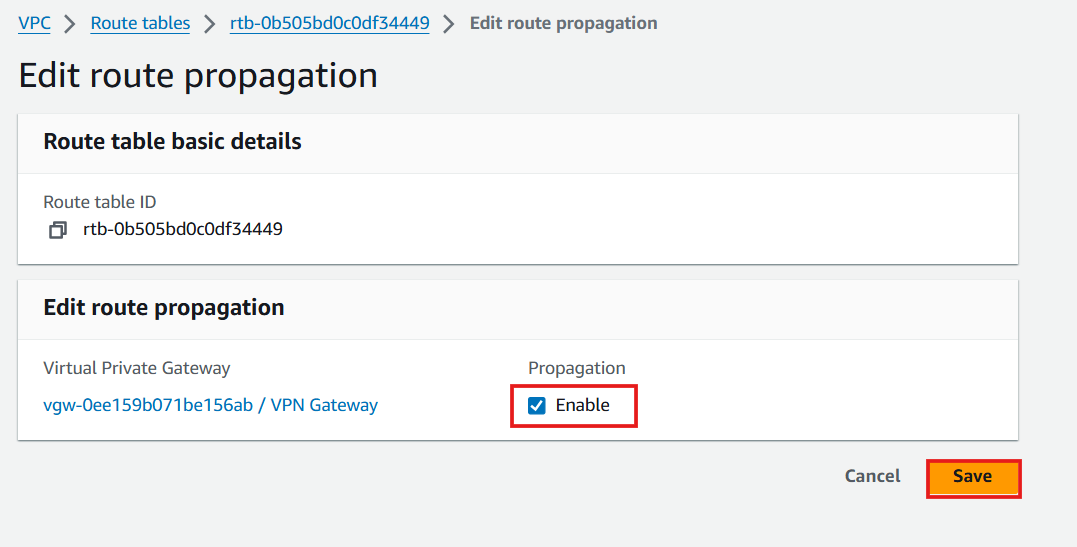
- Complete and Recheck: Route Propagation should have changed to Yes
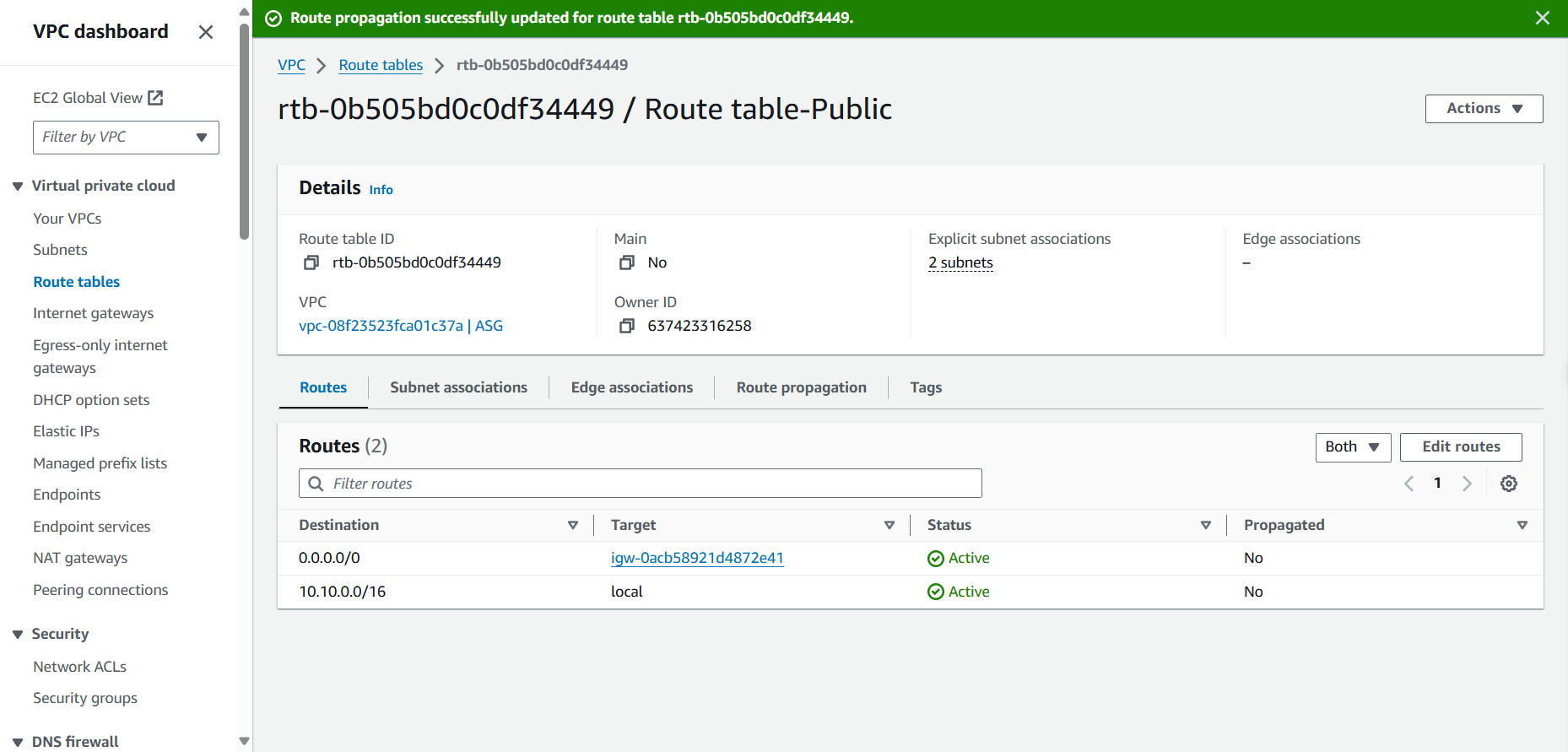
- Similar Route Propagation for Private Subnet: